Crear o abrir un proyecto
Crear un proyecto
Se pueden crear nuevos proyectos de aplicaciones 4D desde 4D o 4D Server. En cualquier caso, los archivos del proyecto se almacenan en la máquina local.
Para crear un nuevo proyecto:
-
Lance 4D o 4D Server.
-
Haga una de las siguientes cosas:
- Selecciona Nuevo > Proyecto... en el menú Archivo:
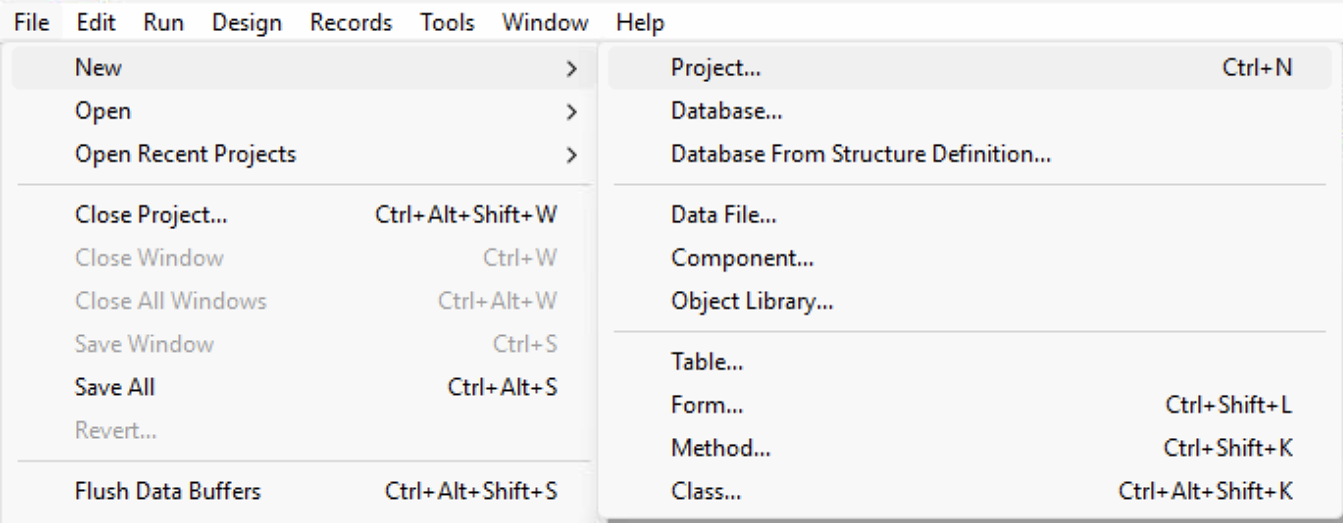
- (solo 4D) Seleccione Proyecto... desde el Nuevo botón de la barra de herramientas:
Aparece un diálogo Guardar estándar para que pueda elegir el nombre y la ubicación de la carpeta principal del proyecto 4D.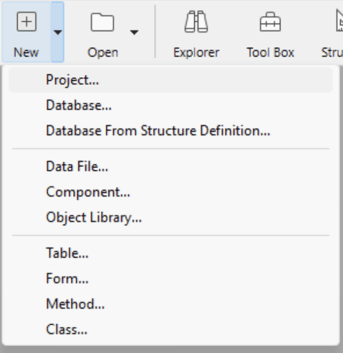
- Selecciona Nuevo > Proyecto... en el menú Archivo:
-
Introduzca el nombre de su carpeta de proyecto y haga clic en Guardar. Este nombre se utilizará:
- como nombre de la carpeta del proyecto,
- como nombre del archivo .4DProject en el primer nivel de la carpeta "Project".
Puedes elegir cualquier nombre permitido por su sistema operativo. Sin embargo, si su proyecto está destinado a funcionar en otros sistemas o a ser guardado a través de una herramienta de control de fuente, debe tener en cuenta sus recomendaciones de denominación específicas.
Al validar el diálogo Guardar, 4D cierra el proyecto actual (si lo hay), crea una carpeta de proyecto en la ubicación indicada y coloca en ella todos los archivos necesarios para el proyecto. Para más información, consulte Arquitectura de un proyecto 4D.
A continuación, puede empezar a desarrollar su proyecto.
Abrir un proyecto
Para abrir un proyecto existente desde 4D:
-
Haga una de las siguientes cosas:
- Seleccione Abrir/Proyecto local... desde el menú Archivo o del botónAbrir de la barra de herramientas.
- Seleccione Abrir un proyecto de aplicación local en el diálogo del Asistente de Bienvenida
Aparece la caja de diálogo estándar de apertura de archivos.
-
Seleccione el archivo
.4dprojectdel proyecto (situado dentro de la carpeta "Project" del proyecto) y haga clic en Abrir.Por defecto, el proyecto se abre con su archivo de datos actual. Se sugieren otros tipos de archivos:
- Archivos de proyectos empaquetados: extensión
.4dz- proyectos de despliegue - Archivos de acceso directo: extensión
.4DLink- almacenan los parámetros adicionales necesarios para abrir proyectos o aplicaciones (direcciones, identificadores, etc.) - Archivos binarios: extensión
.4dbo.4dc- formatos de base de datos 4D heredados
- Archivos de proyectos empaquetados: extensión
Opciones
Además de las opciones sistema estándar, la caja de diálogo Abrir de 4D ofrece dos menús con opciones específicas disponibles utilizando el botón Abrir y el menú Archivo de datos.
-
Abrir - modo de apertura del proyecto:
- Interpretado o Compilado: estas opciones están disponibles cuando el proyecto seleccionado contiene código interpretado y compilado.
- Centro de seguridad y de mantenimiento: apertura en modo seguro que permite el acceso a los proyectos dañados para realizar las reparaciones necesarias.
-
Archivo de datos - especifica el archivo de datos a utilizar con el proyecto. Por defecto, está seleccionada la opción Archivo de datos actual.
Atajos de apertura de los proyectos
4D ofrece varias formas de abrir proyectos directamente y evitar el diálogo de apertura:
-
mediante las opciones de menú:
- Barra de menús - Archivo > Abrir proyectos recientes / {project name}
- Barra de herramientas 4D - Seleccione el proyecto en el menú asociado al botón Abrir
-
vía las preferencias:
- Fije la preferencia general Al inicio en Abrir el último proyecto utilizado.
-
utilizando un archivo
.4DLink.
Abrir un proyecto con un archivo 4DLink
Puede utilizar un archivo .4DLink para lanzar la aplicación 4D y abrir el proyecto 4D objetivo. Hay dos maneras de hacer esto:
- haga doble clic o arrastre y suelte el archivo
.4DLinken la aplicación 4D - vaya a Archivo > Abrir los proyectos recientes y seleccione un proyecto
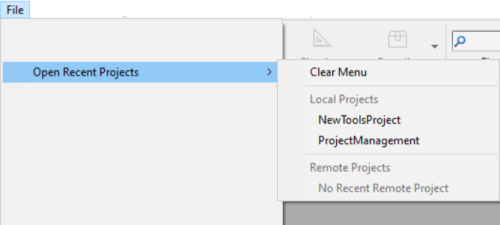
Un archivo .4DLink de tipo "proyecto remoto" puede copiarse y utilizarse en varias máquinas.
También es posible seleccionar un archivo 4DLink en la caja de diálogo de apertura de 4D y 4D Server (abriendo sólo el proyecto local).
Sobre 4DLink Files
Los archivos con la extensión .4DLink son archivos XML que contienen parámetros destinados a automatizar y a simplificar la apertura de proyectos 4D locales o remotos.
Los archivos .4DLink pueden guardar la dirección de un proyecto 4D, así como sus identificadores de conexión y el modo de apertura, lo que permite ahorrar tiempo al abrir los proyectos.
4D genera automáticamente un archivo .4DLink cuando se abre un proyecto local por primera vez o cuando se conecta a un servidor por primera vez. El archivo se almacena en la carpeta de preferencias locales en la siguiente ubicación:
- Windows: C:\Users\UserName\AppData\Roaming\4D\Favorites vXX\
- macOS: Users/UserName/Library/Application Support/4D/Favorites vXX/
XX representa el número de versión de la aplicación. Por ejemplo, "Favoritos v19" para 4D v19.
Esa carpeta está dividida en dos subcarpetas:
- la carpeta Local contiene los archivos
.4DLinkque pueden utilizarse para abrir proyectos locales - la carpeta Remote contiene los archivos
.4DLinkde proyectos remotos recientes
Los archivos .4DLink también pueden crearse con un editor XML.
4D ofrece un DTD que describe las llaves XML que pueden utilizarse para crear un archivo .4DLink. Este DTD se llama database_link.dtd y se encuentra en la subcarpeta \Resources\DTD\ de la aplicación 4D.