Gestão Cliente/Servidor
As aplicações 4D desktop podem ser utilizadas numa configuração Cliente/Servidor, quer como aplicações cliente/servidor fundidas, quer como projectos remotos.
-
Os aplicativos cliente/servidor mesclados são gerados pelo [Gerenciador de aplicativos de compilação] (building.md#clientserver-page). São utilizados para implementações de aplicações.
-
Projetos remotos são arquivos .4DProject abertos pelo 4D Server e acessados com o 4D em modo remoto. O servidor envia uma versão .4dz do projeto (formato comprimido) para o 4D remoto, assim os arquivos de estrutura são apenas de leitura. Esta configuração é normalmente utilizada para testar aplicações.
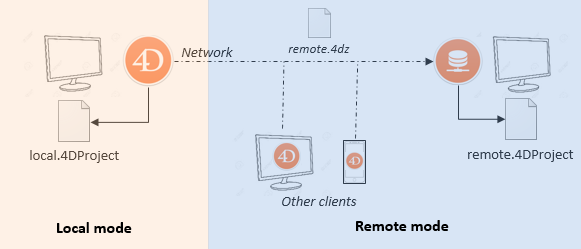
Conectar a um projeto remoto da mesma máquina que o 4D Server permite modificar os arquivos do projeto. Esta funcionalidade específica permite desenvolver uma aplicação cliente/servidor no mesmo contexto do contexto de implantação.
Abrir uma aplicação cliente/servidor fundida
Uma aplicação cliente/servidor mesclada é personalizada e seu início é simplificado:
- Para iniciar a parte do servidor, o usuário simplesmente clica duas vezes no aplicativo do servidor. The database does not need to be selected.
- Para iniciar a parte do cliente, o usuário simplesmente clica duas vezes no aplicativo cliente, que se conecta diretamente ao aplicativo do servidor.
Esses princípios são detalhados na página Criar Aplicativo.
Abrir um projecto remoto
A primeira vez que se liga a um projecto 4D Server através de um 4D remoto, normalmente utilizará o diálogo de ligação padrão. Em seguida, você poderá se conectar diretamente usando o menu Abrir Projetos Recentes ou um arquivo de atalho 4DLink.
Para conectar remotamente a um projeto 4D Server:
- Faça uma das seguintes opções:
- Selecione Conectar ao 4D Server no diálogo Assistente de Boas Vindas
- Selecione Abrir/Projeto Remoto... no menu Arquivo ou no botão de ferramentas Abrir.
Aparece o diálogo de ligação do 4D Server. Este diálogo possui três guias: Recente, Disponível e Personalizado.
Se o 4D Server estiver conectado à mesma sub-rede que o 4D remoto, selecione Disponível. O servidor 4D inclui um sistema de transmissão integrado que, por padrão, publica o nome dos projetos 4D Server disponíveis na rede. A lista é classificada por ordem de aparecimento e atualizada dinamicamente.
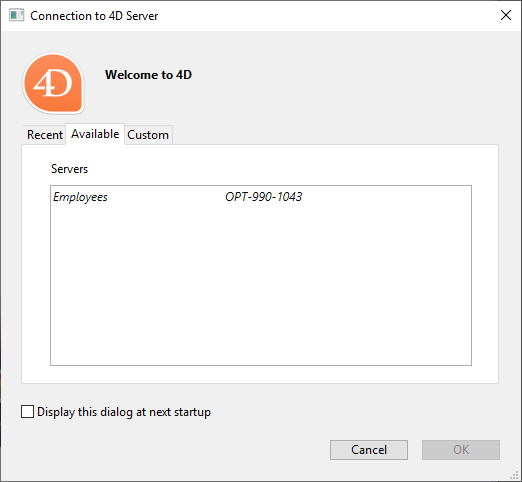
Para conectar a um servidor da lista, clique duas vezes no seu nome ou selecione-o e clique no botão OK.
Se o projeto publicado não for exibido na lista Disponível, selecione Personalizado. A página personalizada permite que você se conecte a um servidor publicado na rede usando seu endereço de rede e atribuindo-lhe um nome personalizado.
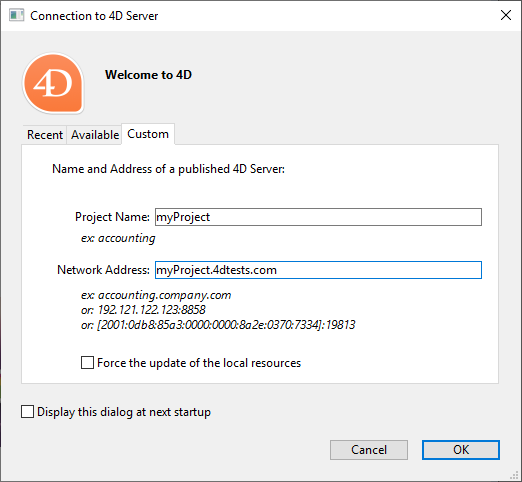
- Nome do projeto: Define o nome local do projeto no servidor 4D. Este nome será usado na página Recente quando referente ao projeto.
- Endereço de rede: O endereço IP da máquina onde o 4D Server foi lançado.
- Se dois servidores forem executados simultaneamente na mesma máquina, o endereço IP deve ser seguido por dois pontos e o número da porta, por exemplo:
192.168.92.104:19814. - Por padrão, a porta de publicação de um 4D Server é 19813. Este número pode ser modificado nas definições do Projecto.
- Se dois servidores forem executados simultaneamente na mesma máquina, o endereço IP deve ser seguido por dois pontos e o número da porta, por exemplo:
A opção Ativar modo de desenvolvimento abre a conexão remota em um modo especial de leitura/escrita e requer acessar a pasta do projeto a partir do 4D remoto (opção de compatibilidade).
Uma vez que esta página atribui um servidor, ao clicar no botão OK, você poderá se conectar ao servidor.
Uma vez que a conexão com o servidor tenha sido estabelecida, o projeto remoto será listado na guia Recentes.
Atualizando arquivos do projeto no servidor
O 4D Server cria e envia automaticamente para as máquinas remotas uma versão .4dz do arquivo de projeto .4DProject (não compactado) em modo interpretado.
- Uma versão .4dz atualizada do projeto é automaticamente produzida quando necessário, ou seja, quando o projeto foi modificado e recarregado pelo 4D Server. O projeto foi recarregado:
- automaticamente quando a janela de aplicação do Servidor 4D chega à frente do sistema operacional ou quando o aplicativo 4D na mesma máquina salva uma modificação (veja abaixo).
- quando o comando
RELOAD PROJECTé executado. Chamar este comando é necessário, por exemplo, quando você puxou uma nova versão do projeto a partir da plataforma de controle de origem.
Atualizando arquivos do projeto em máquinas remotas
Quando uma atualização . versão dz do projeto foi produzida em 4D Server, máquinas remotas 4D conectadas devem sair e reconectar ao 4D Server para se beneficiar da versão atualizada.
Utilização de 4D e 4D Server na mesma máquina
Quando o 4D se conectar a um Servidor 4D na mesma máquina, a aplicação se comporta como 4D em modo de usuário único e o ambiente de design permite que você edite os arquivos do projeto. Esse recurso permite que você desenvolva uma aplicação de cliente/servidor no mesmo contexto que o contexto de implantação.
When 4D connects to a 4D Server on the same machine, the development mode is automatically activated, whatever the Activate development mode option status.
Cada vez que o 4D realiza uma ação Salvar tudo no ambiente de design (explicitamente no menu Arquivo ou implicitamente ao alternar para o modo de aplicativo, por exemplo), o 4D Server recarrega sincronizadamente os arquivos do projeto. O 4D espera o servidor 4D terminar de recarregar os arquivos do projeto antes de continuar.
No entanto, você precisa prestar atenção às seguintes diferenças de comportamento em comparação com a arquitetura padrão do projeto:
- the userPreferences.{username} folder used by 4D is not the same folder used by 4D Server in the project folder. Em vez disso, é uma pasta dedicada, denominada "userPreferences", armazenada na pasta do sistema do projeto (ou seja, o mesmo local em que se abre um projeto .4dz).
- a pasta usada pelo 4D para dados derivados não é a pasta chamada "DerivedData" na pasta do projeto. Em vez disso, é uma pasta dedicada chamada "DerivedDataRemote" localizada na pasta do sistema do projeto.
- O arquivo catalog.4DCatalog não é editado pela 4D, mas sim pelo 4D Server. As informações do catálogo são sincronizadas através de pedidos cliente/servidor
- o arquivo directory.json não é editado por 4D, mas pelo servidor 4D. As informações do diretório são sincronizadas através de pedidos cliente/servidor
- 4D utiliza os seus próprios componentes internos e plug-ins em vez dos do 4D Server.
Não é recomendado instalar plug-ins ou componentes no nível da aplicação 4D, ou 4D Server.
Sessões de usuário remoto
No servidor, o comando Session retorna um objeto session descrevendo a sessão atual do usuário. Este objeto é tratado através das funções e propriedades da classe sessão.
[Objeto de sessão remota 4D com conexão de Cliente/Servidor e procedimento armazenado](https://blog.4d.com/new-4D-remote-session-object-with-client-server-connection-and-stored-procedure re).
Utilização
The session object allows you to handle information and privileges for the remote user session.
Você pode compartilhar dados entre todos os processos da sessão do usuário usando o objeto compartilhado session.storage. Por exemplo, você pode iniciar um procedimento de autenticação e verificação do usuário quando um cliente se conecta ao servidor, envolvendo a inserção de um código enviado por e-mail ou SMS no aplicativo. Em seguida, você adiciona as informações do usuário ao armazenamento de sessão, permitindo que o servidor identifique o usuário. Dessa forma, o servidor 4D pode acessar as informações do usuário para todos os processos do cliente, permitindo a escrita de código personalizado de acordo com o papel do usuário.
You can also assign privileges to a remote user session to control access when the session comes from Qodly pages running in web areas.
Disponibilidade
O objeto session do usuário remoto está disponível em:
- Métodos de projeto que têm o atributo Execute on Server (são executados no processo "geminado" do processo do cliente),
- Triggers,
- ORDA funções do modelo de dados (exceto aquelas declaradas com a palavra-chave
local, - 'Conexão aberta com o servidor' e 'Conexão com o servidor' métodos de banco de dados.
Todos os procedimentos armazenados no servidor compartilham a mesma sessão do usuário virtual. Para obter mais informações, consulte esta página em doc.4d.com.
Sharing the session with Qodly pages in Web areas
Remote client sessions can be used to handle Client/Server applications where Qodly pages are used for the interface, running on remote machines. With this configuration, your applications have modern CSS-based web interfaces but still benefit from the power and simplicity of integrated client/server development. In such applications, Qodly pages are executed within standard 4D Web areas.
To manage this configuration, you need to use remote client sessions. Actually, requests coming from both the remote 4D application and its Qodly pages loaded in Web areas need to work inside a single user session. You just have to share the same session between the remote client and its web pages so that you can have the same session storage and client license, whatever the request origin.
Note that privileges should be set in the session before executing a web request from a Web area, so that the user automatically gets their privileges for web access (see example). Keep in mind that privileges only apply to requests coming from the web, not to the 4D code executed in a standard remote session.
Shared sessions are handled through OTP tokens. After you created an OTP token on the server for the user session, you add the token (through the $4DSID parameter value) to web requests sent from web areas containing Qodly pages so that the user session on the server is identified and shared. On the web server side, if a web request contains an OTP id in the $4DSID parameter, the session corresponding to this OTP token is used.
Exemplo
var $otp : Text
// Some privileges are put in the remote user session on the server for a further web access
ds.resetPrivileges("basic")
// An OTP is created on the server for this remote client session
$otp:=ds.getOTP()
// The user has already the required privileges for a web access
// and the same session is shared between this remote user and the web Qodly app
WA OPEN URL(*; "Welcome"; "http://127.0.0.1/$lib/renderer/?w=People&$4DSID="+$otp)
resetPrivileges() function in the Datastore class:
// This function is run on the server
// and puts some privileges in the session for a further web access
Function resetPrivileges($priv : Text)
Session.clearPrivileges()
Session.setPrivileges($priv)
getOTP() function in the Datastore class:
// This function is run on the server
// and generates an OTP able to retrieve this remote user session
Function getOTP(): Text
return Session.createOTP()