Database page
Data storage page
You use this page to configure data storage on disk for the 4D database.
General Settings
Allow Read Only Data file Use
This option allows configuration of the application operation when opening a locked data file at the operating system level. 4D includes a mechanism that automatically prevents the opening of a database when its data file, or one of its segments, is locked. In this case, when this detection option is activated, 4D displays a warning message and does not open the database:
Unless this option is checked, it is not possible to open a database when its data file is locked (default operation for 4D databases).
Locked files can be read but their contents cannot be modified. For example, files are locked when they are stored on a non-rewritable support (DVD type) or when they are copied from this type of support. 4D can work in a transparent manner with locked data files, which allows, more particularly, the use of projects stored on DVD. However, this operation runs the risk of inadvertent use of a locked data file in which modifications will not be saved. This is why by default 4D does not allow databases with a locked data file to be opened.
Auto UUID version
UUID version to use for 4D fields with automatic UUID generation option. Available values are 4 (default) and 7.
This setting only applies to UUIDs generated afterwards. Already saved auto UUIDs fields are not recomputed.
For more information on UUID version 7, please read this blog post.
Temporary Folder Location
This area lets you change the location of temporary files created while 4D is running. The temporary files folder is used by the application, when necessary, to temporarily save the data in memory to disk.
The current location of this folder is displayed in the "Current:" area. You can click in this area to show the pathname as a scrolldown list:
Three location options are provided:
- System: When this option is selected, the 4D temporary files are created in a folder placed at the location specified by Windows and/or macOS. You can find out the current location defined by your system using the
Temporary folder4D command. The files are put into a subfolder whose name consists of the database name and a unique identifier. - Data File Folder (default option): When this option is selected, the 4D temporary files are created in a folder named "temporary files" located at the same level as the data file of the database.
- User Defined: This option is used to set a custom location. If the location option is modified, it will be necessary to restart the database in order for the new option to be taken into account. 4D checks whether the folder selected can be write-accessed. If this is not the case, the application tries other options until a valid folder is found.
This option is stored in the "extra properties" of the structure that is available when the structure definition is exported in XML (see Exporting and importing structure definitions).
Text comparison
If you change one of these options, you have to quit and reopen the database to make the change effective. Once the database is reopened, all of the database's indexes are automatically re-indexed.
-
Consider @ as a wildcard only when at the beginning or end of text patterns: Allows you to set how the at sign "@" will be interpreted when used in a query or a character string comparison, when it is located in a word. When this option is not checked (default value), the at sign is used as the wildcard character, in other words, it replaces any character (see Wildcard character (@)).
When the option is checked, the at sign is regarded as a simple character if it is located within a word. This setting is especially useful when searching for E-mail addresses, where the @ sign is used internally. This option has an influence on searches, sorts, string comparisons, as well as on data stored in tables and data found in memory, like arrays. Fields and variables of the alpha (indexed or not) and text type are concerned by how the @ character is interpreted in searches and sorts.
Notes:
- For searches, if the search criteria begins or ends with @, the "@" character will be treated as a wildcard. Only if the "@" character is placed in the middle of a word (for example: bill@cgi.com) does 4D treat it differently.
- This option can also have an influence on the behavior of the commands in the Objects (Forms) theme that accept the wildcard character ("@") in the object parameter.
- For security reasons, only the Administrator or Designer of the database can modify this parameter.
-
Current data language: Used to configure the language used for character string processing and comparison. The language choice has a direct influence on the sorting and searching of text, as well as the character case, but it has no effect on the translation of texts or on the date, time or currency formats, which remain in the system language. By default, 4D uses the system language.
A 4D project can thus operate in a language different from that of the system. When a project is opened, the 4D engine detects the language used by the data file and provides it to the language (interpreter or compiled mode). Text comparisons, regardless of whether they are carried out by the project engine or the language, are done in the same language.
You can modify this setting in the application Preferences (see General Page). In this case, the setting applies to all the new databases created by 4D.
-
Consider only non-alphanumeric chars for keywords: Modifies the algorithm used by 4D to identify keyword separators and hence build their indexes. By default, when this option is not checked, 4D uses a sophisticated algorithm that takes linguistic characteristics into account.
This algorithm is similar to the one used by word-processing software to determine the boundaries when selecting a word that is double-clicked. For more information about this algorithm, refer to the following address:
http://userguide.icu-project.org/boundaryanalysis.When this option is checked, 4D uses a simplified algorithm. In this configuration, any non-alphanumeric character (i.e., not a letter or a number) is considered as a keyword separator. This setting meets specific requirements associated with certain languages such as Japanese.
-
Sorting order appropriate for searching: This option is only displayed when the Japanese language is selected. Modifies the interpretation of characters such as the "Katakana-Hiragana Prolonged Sound Mark" or "長音記号" or the "Japanese Iteration Marks" such as "ゝ" or "ゞ". Typical Japanese speaker is likely to prefer the results when the setting is enabled.
Support of MeCab (Japanese version)
On Japanese systems, 4D supports the MeCab library, with a indexing algorithm for keywords that is particularly suited for the Japanese language.
This algorithm is used by default in Japanese versions of 4D. If needed, you can disable the use of the MeCab algorithm and use the conventional ICU library.
To disable MeCab, just check the Consider only non-alphanumeric chars for keywords option:
Memory page
You use the settings on this tab to configure the cache memory for the database.
Database Cache Settings
-
Calculation of adaptive cache: When this option is checked, management of the memory cache is done dynamically by the system --- respecting limits that you set. This allows configuration of a high performance memory cache adapted to most configurations. The size of the memory cache is then calculated dynamically depending on set parameters. The values offered by default correspond to standard 4D usage.
- Memory to be reserved for other applications and for the system: Portion of the RAM memory to reserve for the System and other applications. This value is increased for optimization when other applications are running on the same machine as 4D.
- Percentage of available memory used for cache: Percentage of the remaining memory allocated to the cache by default.
To obtain the size allocated by default to the cache, simply perform the following calculation: (Physical memory -- Physical memory to be reserved) X Percentage of the memory used for the cache. In the adaptive mode, the size of the memory cache varies dynamically depending on the needs of the application and the system. You can set limits using the following two options: - Minimum Size: Minimum amount of memory that must be reserved for the cache. This value cannot be less than 100 MB.
- Maximum Size: Maximum amount of memory that can be used by the cache. This value is virtually unlimited.\
Setting limits is particularly useful for databases that are distributed on machines for which you do not know the memory configuration a priori. In this case, the limits set let you guarantee a minimum performance in all cases. The following diagram illustrates this behavior:
Example for calculating cache memory: Physical memory to reserve = 256 MB Percentage of the available memory used for the cache = 50% Maximum size = 1 GB Minimum size = 128 MB
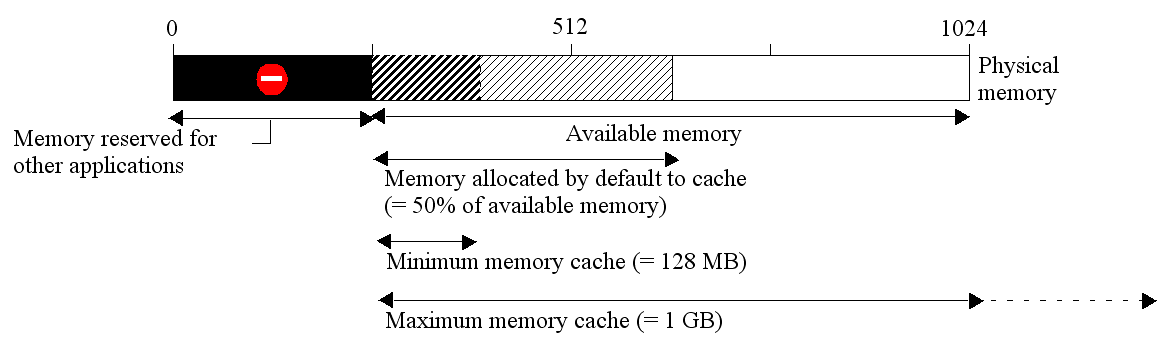
-
Calculation of adaptive cache not checked: this mode, you set the size of the memory cache for the database yourself. 4D then displays an entry area that allows setting the memory cache to use as well as information related to the physical memory (RAM available on the machine), the current cache and cache after restart (taking your changes into account).
The size of the memory cache that you enter will be reserved for the 4D database, regardless of the state of machine resources. This setting can be used in certain specific configurations, or when the database is designed to be used on dissimilar systems in terms of memory. In most cases, the adaptive cache offers better performance.
-
Flush Cache every ... Seconds/Minutes: Specifies the time period between each automatic saving of the data cache, i.e., its writing to disk. 4D saves the data placed in the cache at regular intervals. You can specify any time interval between 1 second and 500 minutes. By default, 4D saves your data every 20 seconds. The application also saves your data to disk each time you change to another environment or exit the application. You can also call the FLUSH CACHE command to trigger the flush at any moment.
When you anticipate heavy data entry, consider setting a short time interval between saves. In case of a power failure, you will only lose the data entered since the previous save (if the database is running without a log file).
If there is a noticeable slowing down of the database each time the cache is flushed, you need to adjust the frequency. This slowness means that a huge amount of records is being saved. A shorter period between saves would therefore be more efficient since each save would involve fewer records and hence be faster.
By default, 4D displays a small window when the cache is flushed. If you do not want this visual reminder, you can uncheck the Flushing progress option on the Interface page.