Form Editor Macros
The 4D Form editor supports macros. A macro is a set of instructions to perform an action or a sequence of actions. When called upon, the macro will execute its instructions and automatically perform the action(s).
For example if you have a recurring report with specific formatting (e.g., certain text must appear in red and certain text must appear in green), you can create a macro to automatically set the color. You can create macros for the 4D Form editor that can:
- Create and execute 4D code
- Display dialogs
- Select form objects
- Add / delete / modify forms, form objects as well as their properties
- Modify project files (update, delete)
Macros code supports class functions and form object properties in JSON to let you define any custom feature in the Form editor.
Macros can been defined for the host project or for components within the project. Usually, you will create a macro and install it within the components you use for development.
When called, a macro overrides any previously specified behaviors.
Hands-on example
In this short example, you'll see how to create and call a macro that adds a "Hello World!" alert button in the top left corner of your form.
- In a
formMacros.jsonfile within theSourcesfolder of your project, you write:
{
"macros": {
"Add Hello World button": {
"class": "AddButton"
}
}
}
-
Create a 4D class named
AddButton. -
Within the
AddButtonclass, write the following function:
Function onInvoke($editor : Object)->$result : Object
var $btnHello : Object
// Create a "Hello" button
$btnHello:=New object("type"; "button"; \
"text"; "Hello World!"; \
"method"; New object("source"; "ALERT(\"Hello World!\")"); \
"events"; New collection("onClick"); \
"width"; 120; \
"height"; 20; \
"top"; 0; \
"left"; 0)
// Add button in the current page
$editor.editor.currentPage.objects.btnHello:=$btnHello
// Select the new button in the form editor
$editor.editor.currentSelection.clear() //unselect elements
$editor.editor.currentSelection.push("btnHello")
// Notify the modification to the 4D Form editor
$result:=New object("currentSelection"; $editor.editor.currentSelection;\
"currentPage"; $editor.editor.currentPage)
You can then call the macro:
Calling macros in the Form editor
When macros are defined in your 4D project, you can call a macro using the contextual menu of the Form editor:
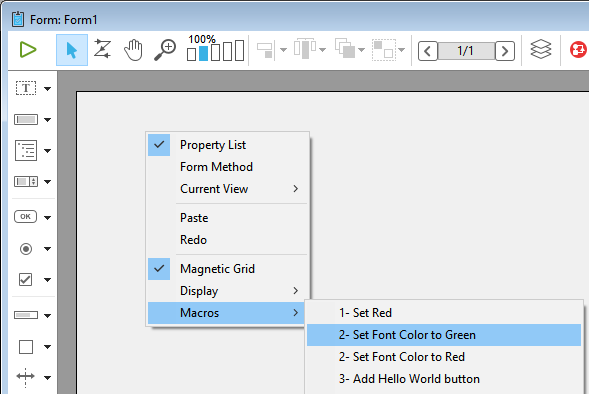
This menu is built upon the formMacros.json macro definition file(s). Macro items are sorted in alphabetical order.
This menu can be called in an empty area or a selection in the form. Selected object are passed to $editor.currentSelection or $editor.target in the onInvoke function of the macro.
A single macro can execute several operations. If selected, the Undo feature of the Form editor can be used to reverse macro operations globally.
Location of macro file
All 4D Form Editor macros are defined within a single JSON file per project or component: FormMacros.json.
This file must be located in the host or component's Project > Sources folder:
Declaring macros
The structure of the formMacros.json file is the following:
{
"macros": {
<macroName>: {
"class": <className>,
<customProperty> : <value>
}
}
}
Here is the description of the JSON file contents:
| Attribute | Type | Description | ||
|---|---|---|---|---|
| macros | object | list of defined macros | ||
<macroName> | object | macro definition | ||
| class | string | macro class name | ||
<customProperty> | any | (optional) custom value to retrieve in the constructor |
Custom properties, when used, are passed to the constructor function of the macro.
Example
{
"macros": {
"Open Macros file": {
"class": "OpenMacro"
},
"Align to Right on Target Object": {
"class": "AlignOnTarget",
"myParam": "right"
},
"Align to Left on Target Object": {
"class": "AlignOnTarget",
"myParam": "left"
}
}
}
Instantiating macros in 4D
Each macro you want to instantiate in your project or component must be declared as a 4D class.
The class name must match the name defined using the class attribute of the formMacros.json file.
Macros are instantiated at application startup. Consequently, if you modify the macro class structure (add a function, modify a parameter...) or the constructor, you will have to restart the application to apply the changes.
Macro Functions
Every macro class can contain a Class constructor and two functions: onInvoke() and onError().
Class constructor
Class constructor($macro : Object)
| Parameter | Type | Description |
|---|---|---|
| $macro | Object | Macro declaration object (in the formMacros.json file) |
Macros are instantiated using a class constructor function, if it exists.
The class constructor is called once during class instantiation, which occurs at application startup.
Custom properties added to the macro declaration are returned in the parameter of the class contructor function.
Example
In the formMacros.json file:
{
"macros": {
"Align to Left on Target Object": {
"class": "AlignOnTarget",
"myParam": "left"
}
}
}
You can write:
// Class "AlignOnTarget"
Class constructor($macro : Object)
This.myParameter:=$macro.myParam //left
...
onInvoke()
onInvoke($editor : Object) -> $result : Object
| Parameter | Type | Description |
|---|---|---|
| $editor | Object | Form Editor Macro Proxy object containing the form properties |
| $result | Object | Form Editor Macro Proxy object returning properties modified by the macro (optional) |
The onInvoke function is automatically executed each time the macro is called.
When the function is called, it receives in the $editor.editor property a copy of all the elements of the form with their current values. You can then execute any operation on these properties.
Once operations are completed, if the macro results in modifying, adding, or removing objects, you can pass the resulting edited properties in $result. The macro processor will parse the returned properties and apply necessary operations in the form. Obviously, the less properties you return, the less time processing will require.
Here are the properties returned in the $editor parameter:
| Property | Type | Description |
|---|---|---|
| $editor.editor.form | Object | The entire form |
| $editor.editor.file | File | File object of the form file |
| $editor.editor.name | Text | Name of the form |
| $editor.editor.table | number | Table number of the form, 0 for project form |
| $editor.editor.currentPageNumber | number | The number of the current page |
| $editor.editor.currentPage | Object | The current page, containing all the form objects and the entry order of the page |
| $editor.editor.currentSelection | Collection | Collection of names of selected objects |
| $editor.editor.formProperties | Object | Properties of the current form |
| $editor.editor.target | string | Name of the object under the mouse when clicked on a macro |
Here are the properties that you can pass in the $result object if you want the macro processor to execute a modification. All properties are optional:
| Property | Type | Description |
|---|---|---|
| currentPage | Object | currentPage including objects modified by the macro, if any |
| currentSelection | Collection | currentSelection if modified by the macro |
| formProperties | Object | formProperties if modified by the macro |
| editor.groups | Object | group info, if groups are modified by the macro |
| editor.views | Object | view info, if views are modified by the macro |
| editor.activeView | Text | Active view name |
For example, if objects of the current page and groups have been modified, you can write:
$result:=New object("currentPage"; $editor.editor.currentPage ; \
"editor"; New object("groups"; $editor.editor.form.editor.groups))
method attribute
When handling the method attribute of form objects, you can define the attribute value in two ways in macros:
-
Using an object with the following structure:
| Property | Type | Description |
|---|---|---|
| source | Text | method code |
4D will create a file using the object name in the "objectMethods" folder with the content of source attribute. This feature is only available for macro code.
$4dId property in currentPage.objects
The $4dId property defines a unique ID for each object in the current page. This key is used by the macro processor to control changes in $result.currentPage:
- if the
$4dIdkey is missing in both the form and an object in$result, the object is created. - if the
$4dIdkey exists in the form but is missing in$result, the object is deleted. - if the
$4dIdkey exists in both the form and an object in$result, the object is modified.
Example
You want to define a macro function that will apply the red color and italic font style to any selected object(s).
Function onInvoke($editor : Object)->$result : Object
var $name : Text
If ($editor.editor.currentSelection.length>0)
// Set stroke to red and style to italic for each selected object
For each ($name; $editor.editor.currentSelection)
$editor.editor.currentPage.objects[$name].stroke:="red"
$editor.editor.currentPage.objects[$name].fontStyle:="italic"
End for each
Else
ALERT("Please select a form object.")
End if
// Notify to 4D the modification
$result:=New object("currentPage"; $editor.editor.currentPage)
onError()
onError($editor : Object; $resultMacro : Object ; $error : Collection)
| Parameter | Type | Description | |
|---|---|---|---|
| $editor | Object | Object send to onInvoke | |
| $resultMacro | Object | Object returned by onInvoke | |
| $error | Collection | Error stack | |
| [].errCode | Number | Error code | |
| [].message | Text | Description of the error | |
| [].componentSignature | Text | Internal component signature |
The onError function is executed when the macros processor encounters an error.
When executing a macro, if 4D encounters an error which prevents the macro from being cancelled, it does not execute the macro. It is the case for example if executing a macro would result in:
- deleting or modifying a script whose file is read-only.
- creating two objects with the same internal ID.
Example
In a macro class definition, you can write the following generic error code:
Function onError($editor : Object; $resultMacro : Object; $error : Collection)
var $obj : Object
var $txt : Text
$txt:=""
For each ($obj; $error)
$txt:=$txt+$obj.message+" \n"
End for each
ALERT($txt)