Getting started
This "Getting started" section is geared at first-time users who want an overall overview on how to go from zero to a 4D website that handles data from the database. Let's start!
Hello World Example
Let's start by making the web server send "Hello World" to the browser. The most simple way to do this is to create a project, start the web server and write a small code that returns a text in the On Web Connection database method.
Starting the web server
To start the 4D web server:
- Launch your 4D application and create a new, empty 4D project.
- In the Run menu, select Start Web Server.
That's all! The web server is started (you can see that the menu item has become Stop Web Server). It is now ready to handle requests. To check it, we'll display the default home page.
Displaying the default home page
The 4D web server creates automatically a default index.html page in the default WebFolder root folder, created at the same level as the Project folder.
- Launch a web browser and connect to the web server IP address (default http port for 4D web server is 80). If the web server and the browser are on the same machine, you can select Test Web Server in the Run menu.
The default home page is displayed:
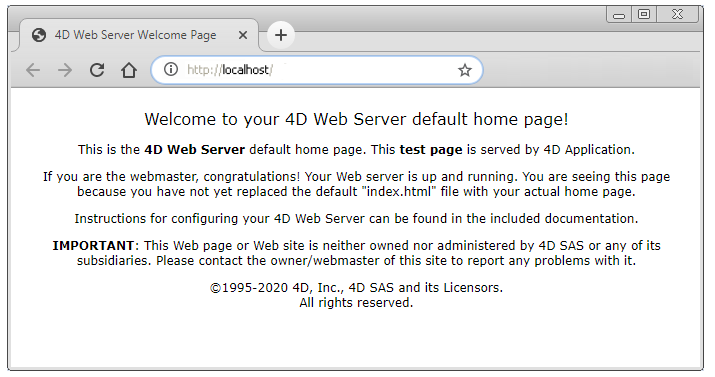
Displaying Hello World
-
Open the Explorer, display the Database Methods list and double-click on
On Web Connection. -
Enter the following code:
Case of
: ($1="/hello")
WEB SEND TEXT("Hello World!")
Else
// Error 404 for example
End case
The On Web Connection database method is called for incoming requests and receives the target URL in the $1 parameter. This very simple code only sends the text to the browser.
- In your browser, enter the following URL:
http://localhost/hello
The web server handles the request and returns:
Getting data from the database
Now we'll see how simple it is to get data from the database. First, we will create a table and fill it with some data.
Create a basic database with, for example, a single table containing some records:
Displaying data in a page
The most simple solution to display data is to call a template page containing tags.
- Using any text editor, create a file containing the following lines:
<html>
<body>
<!--#4DCODE ALL RECORDS([Friends])-->
<!--#4DLOOP [Friends]-->
<!--#4DTEXT [Friends]lastName--> <!--#4DTEXT [Friends]firstName--><br/>
<!--#4DENDLOOP-->
</body>
</html>
- Name the file "friends.shtml" and save it in the WebFolder of your project.
- In your browser, enter the following URL:
http://localhost/friends.shtml
.shtml pages are automatically processed by the web server. Your page filled with data is returned:
REST request
If we not only want to display data, but to use it, we can use ORDA and the REST server. Thanks to the ORDA concept, the Friends table is automatically mapped to a dataclass and is available through REST.
- We will use the REST server to access data: go the Settings dialog box, select Web > Web Features, and check the Expose as REST server option.
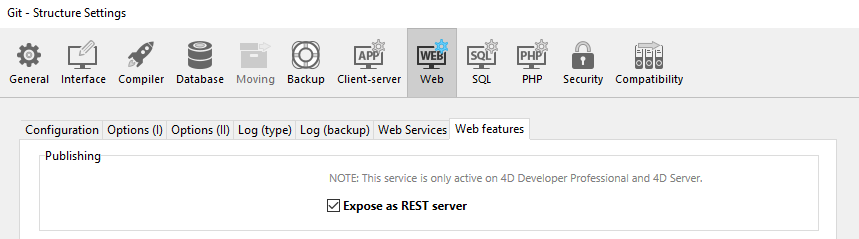
- In your browser, enter the following URL:
http://localhost/rest/$catalog
The web server returns the results in JSON:
{
"__UNIQID": "3F1B6ACFFE12B64493629AD76011922D",
"dataClasses": [
{
"name": "Friends",
"uri": "/rest/$catalog/Friends",
"dataURI": "/rest/Friends"
}
]
}
You get the catalog, i.e. the list of exposed dataclasses and attributes in the datastore.
You can also get any data.
- Enter the following URL:
http://localhost/rest/Friends
The server returns the entities, i.e. the data, from the Friends dataclass:
{
"__DATACLASS": "Friends",
"__entityModel": "Friends",
"__GlobalStamp": 0,
"__COUNT": 4,
"__FIRST": 0,
"__ENTITIES": [
{
"__KEY": "1",
"__TIMESTAMP": "2020-10-27T14:29:01.914Z",
"__STAMP": 1,
"ID": 1,
"lastName": "Smith",
"firstName": "John"
},
{
"__KEY": "2",
"__TIMESTAMP": "2020-10-27T14:29:16.035Z",
"__STAMP": 1,
"ID": 2,
"lastName": "Brown",
"firstName": "Danny"
},
{
"__KEY": "3",
"__TIMESTAMP": "2020-10-27T14:29:43.945Z",
"__STAMP": 1,
"ID": 3,
"lastName": "Purple",
"firstName": "Mark"
},
{
"__KEY": "4",
"__TIMESTAMP": "2020-10-27T14:34:58.457Z",
"__STAMP": 1,
"ID": 4,
"lastName": "Dupont",
"firstName": "Jenny"
}
],
"__SENT": 4
}
This very simple example shows how the web server interacts transparently with the REST server to return any requested data, provided it is exposed. In your web interfaces, you can easily bind the javascript or html code with returned data. See the built-in Web Data Explorer to have an example of sophisticated web interface bound to dataclasses.
Login and session
In the above sections, we get free access to the application from web requests. However, in the world of web applications, data access security is the first priority. When connecting to the 4D web server, users must be authentified and their navigation controlled.
Creating a table of users
The most simple and secured way to log a user on the 4D web server is based upon the following scenario:
- Users are stored in a dedicated, unexposed table (named WebUsers for example)
- The WebUsers table could be encrypted and stores the user login and a hash of their password.
- Create a table with some fields, for example:
- Write and execute the following code to create a user:
var $webUser : cs.WebUsersEntity
$webUser:=ds.WebUsers.new()
$webUser.firstName:="John"
$webUser.lastName:="Doe"
// the password would be entered by the user
$webUser.password:=Generate password hash("123")
$webUser.userId:="john@4d.com"
$webUser.save()
Authenticating users
To be secure from end to end, it is necessary that the whole connection is established via https.
-
Open the Explorer and create a project method named "login".
-
Write the following code:
var $indexUserId; $indexPassword : Integer
var $userId; $password : Text
var $user; $info : Object
ARRAY TEXT($anames; 0)
ARRAY TEXT($avalues; 0)
// get values sent in the header of the request
WEB GET VARIABLES($anames; $avalues)
// look for header login fields
$indexUserId:=Find in array($anames; "userId")
$userId:=$avalues{$indexUserId}
$indexPassword:=Find in array($anames; "password")
$password:=$avalues{$indexPassword}
//look for a user with the entered name in the users table
$user:=ds.WebUsers.query("userId = :1"; $userId).first()
If ($user#Null) //a user was found
//check the password
If (Verify password hash($password; $user.password))
//password ok, fill the session
$info:=New object()
$info.userName:=$user.firstName+" "+$user.lastName
Session.setPrivileges($info)
//You can use the user session to store any information
WEB SEND TEXT("Welcome "+Session.userName)
Else
WEB SEND TEXT("Wrong user name or password.")
End if
Else
WEB SEND TEXT("Wrong user name or password.")
End if
- Display the method properties by clicking on the [i] button in the code editor, check the
4D tags and URLs (4DACTION...)option and click OK.
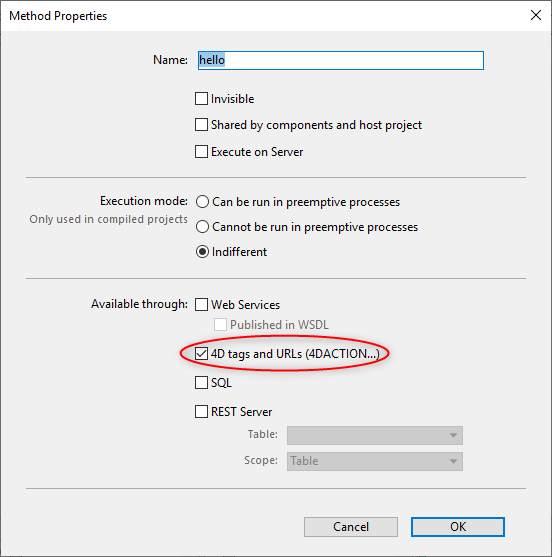
- In your browser, enter the following URL:
http://localhost/4DACTION/login/?userID=john@4d.com&password=123
Using such URLs is not recommended, it is only presented here to keep the example simple. A more realistic login request must be handled through a web form and a POST request. See this page for an example of form POST.
Then you will be logged for the session:
Wrong credentials would be rejected:
Once a user is logged, you can handle the associated session using the WEB Get current session ID method. See the User sessions page.