LISTBOX SET ROW HEIGHT
LISTBOX SET ROW HEIGHT ( {* ;} object ; row ; height )
| Parameter | Type | Description | |
|---|---|---|---|
| * | Operator | → | If specified, object is an object name (string) If omitted, object is a variable |
| object | any | → | Object name (if * is specified) or Variable (if * is omitted) |
| row | Integer | → | List box row whose height you want to set |
| height | Integer | → | Height of list box row |
Description
The LISTBOX SET ROW HEIGHT command allows you to modify the height of the specified row in the list box object designated using the object and * parameters.
If you pass the optional * parameter, you indicate that the object parameter is an object name (string). If you do not pass this parameter, you indicate that the object parameter is a variable. In this case, you pass a variable reference instead of a string. For more information about object names, refer to the Object Properties section.
If the specified row does not exist in the list box, the command does nothing.
The unit used for the specified height corresponds to the one defined globally for the list box rows, either in the Property list or by a prior call to the LISTBOX SET ROWS HEIGHT command.
The LISTBOX SET ROW HEIGHT command modifies the row height array specified in the Property List, if any (for more information, please see the Row Height Array section in the Design Reference manual); otherwise, its creates a row height array dynamically. Using this command to set individual row heights produces the exact same visual result as associating a row height array using the Property List; however, filling a row height array with values is much faster than calling this command in a loop to set row heights one by one for the list box.
Important note: If the global LISTBOX SET ROWS HEIGHT command is called subsequently with a different unit than the one previously defined, the default value set by this command will replace and reinitialize any row heights set using LISTBOX SET ROW HEIGHT (see example 2).
Example 1
You want to change the height of a few rows in the following list box:

If you execute this code:
//current unit is pixels
LISTBOX SET ROW HEIGHT(*;"listboxname";3;40) //Kuwait
LISTBOX SET ROW HEIGHT(*;"listboxname";7;14) //Serbia
... you get the following result:
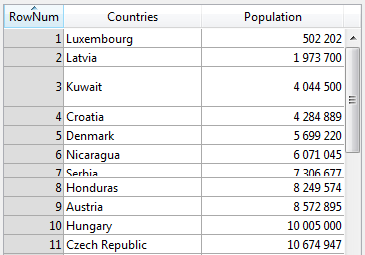
Example 2
You have set a default row height and then set several individual row height values using the LISTBOX SET ROW HEIGHT command:
LISTBOX SET ROWS HEIGHT(*;"listboxname";25;lk pixels) // global height set in pixels
LISTBOX SET ROW HEIGHT(*;"listboxname";1;30) // row 1: 30 pixels
LISTBOX SET ROW HEIGHT(*;"listboxname";5;40) // row 5: 40 pixels
LISTBOX SET ROW HEIGHT(*;"listboxname";11;50) // row 11: 50 pixels
Later, if the following code is executed…
LISTBOX SET ROWS HEIGHT(*;"listboxname";18;lk pixels)
…then the global row height is set to 18 pixels; however, since the unit has not changed, rows 1, 5 and 11 will keep their specific height values, i.e., 30, 40 and 50 pixels as defined above by the LISTBOX SET ROW HEIGHT command.
On the other hand, if the code below is executed subsequently…
LISTBOX SET ROWS HEIGHT(*;"listboxname";2;lk lines)
…then rows 1, 5 and 11 are reset to the global default row height set by LISTBOX SET ROWS HEIGHT (i.e., 2 lines) because the unit has changed from pixels to lines**.** Since there is no automatic conversion applied, changing units always results in row heights being reinitialized to the new default value defined.
See also
LISTBOX Get row height
LISTBOX SET AUTO ROW HEIGHT
LISTBOX SET ROWS HEIGHT
Properties
| Command number | 1409 |
| Thread safe | no |