Gestão Cliente/Servidor
As aplicações 4D desktop podem ser utilizadas numa configuração Cliente/Servidor, quer como aplicações cliente/servidor fundidas, quer como projectos remotos.
-
Os aplicativos cliente/servidor fusionados são gerados pelo gerenciador Build Application. São utilizados para implementações de aplicações.
-
Os projectos remotos são arquivos .4DProject abertos pelo 4D Server e acessados com 4D em modo remoto. O servidor envia uma versão .4dz do projeto (comprimido formato) para a 4D remota, portanto arquivos de estrutura são somente leitura. Esta configuração é normalmente utilizada para testar aplicações.
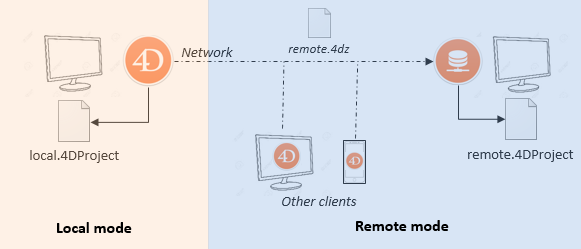
Conectar a um projeto remoto da mesma máquina que o 4D Server permite modificar os arquivos do projeto. Esse recurso específico permite desenvolver uma aplicação cliente/servidor no mesmo contexto que o contexto de implementação.
Abrir uma aplicação cliente/servidor fundida
Uma aplicação cliente/servidor mesclada é personalizada e seu início é simplificado:
- Para iniciar a parte do servidor, o usuário simplesmente clica duas vezes no aplicativo do servidor. The database does not need to be selected.
- Para iniciar a parte do cliente, o usuário simplesmente clica duas vezes no aplicativo cliente, que se conecta diretamente ao aplicativo do servidor.
Estes princípios são detalhados na página Build Application.
Abrir um projecto remoto
A primeira vez que se liga a um projecto 4D Server através de um 4D remoto, normalmente utilizará o diálogo de ligação padrão. Depois disso, você poderá se conectar diretamente usando o menu Abrir Projetos Recentes ou um arquivo de atalho 4DLink.
Para conectar remotamente a um projeto 4D Server:
- Faça uma das seguintes opções:
- Selecione Connect to 4D Server na caixa de diálogo Welcome Wizard (Assistente de boas-vindas)
- Selecione Abrir/Projeto remoto... no menu Arquivo ou no botão da barra de ferramentas Abrir.
Aparece o diálogo de ligação do 4D Server. Esta caixa de diálogo tem três abas: Recentes, Disponívele Personalizado.
Se o Servidor 4D estiver conectado à mesma rede que a 4D remota, selecione Disponível. O servidor 4D inclui um sistema interno de transmissão TCP/IP que, por padrão, publica o nome dos projetos 4D Server disponíveis na rede. A lista é classificada por ordem de aparecimento e atualizada dinamicamente.
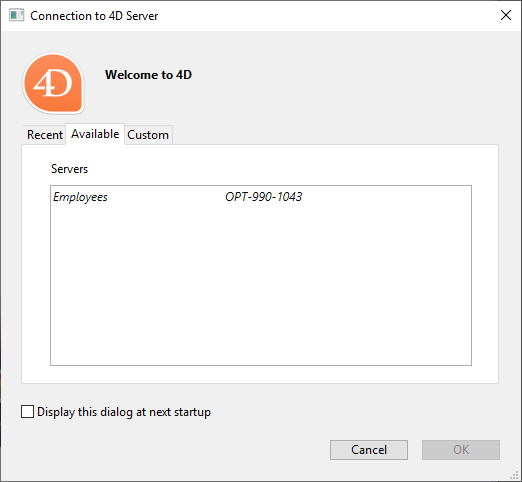
Para conectar a um servidor a partir da lista, clique duas vezes no seu nome ou selecione-o e clique no botão OK.
Um acento circunflexo (^) é colocado antes do nome dos projetos publicados com a opção de criptografia ativada.
Se o projeto publicado não for exibido na lista Disponível , selecione Personalizado. A página personalizada permite que você se conecte a um servidor publicado na rede usando seu endereço de rede e atribuindo-lhe um nome personalizado.
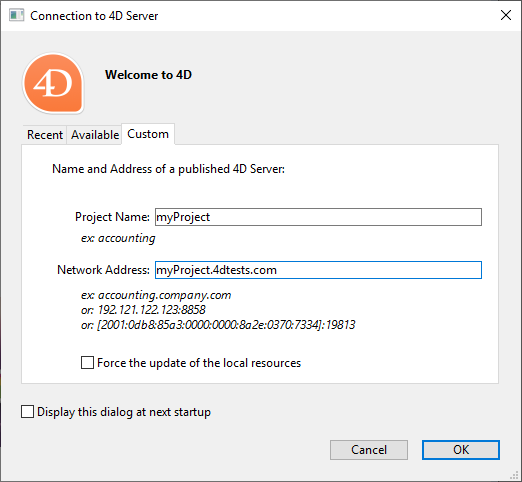
- Nome do projeto: Define o nome local do projeto no servidor 4D. Este nome será usado na página Recentes quando referente ao projeto.
- Endereço de rede ****: O endereço IP da máquina onde o servidor 4D foi iniciado.
- Se dois servidores forem executados simultaneamente na mesma máquina, o endereço IP deve ser seguido por um dobro e número da porta, por exemplo:
192. 68.92.104:19814. - Por padrão, a porta de publicação de um 4D Server é 19813. Este número pode ser modificado nas definições do Projecto.
- Se dois servidores forem executados simultaneamente na mesma máquina, o endereço IP deve ser seguido por um dobro e número da porta, por exemplo:
A opção Ativar modo de desenvolvimento abre a conexão remota em um modo especial de leitura/gravação e requer o acesso à pasta do projeto a partir do 4D remoto (opção de compatibilidade).
Quando essa página atribuir um servidor, clicar no botão OK permitirá que você se conecte ao servidor.
Uma vez que uma conexão com o servidor foi estabelecida, o projeto remoto será listado na guia Recentes.
Atualizando arquivos do projeto no servidor
O servidor 4D cria automaticamente e envia as máquinas remotas um . dz version do arquivo de projeto .4DProject (não comprimido) no modo interpretado.
- Uma versão .4dz atualizada do projeto é automaticamente produzida quando necessário, i. . quando o projeto for modificado e recarregado pelo Servidor 4D. O projeto foi recarregado:
- automaticamente quando a janela de aplicação do Servidor 4D chega à frente do sistema operacional ou quando o aplicativo 4D na mesma máquina salva uma modificação (veja abaixo).
- quando o comando
RELOAD PROJETfor executado. Chamar este comando é necessário, por exemplo, quando você puxou uma nova versão do projeto a partir da plataforma de controle de origem.
Atualizando arquivos do projeto em máquinas remotas
Quando uma atualização . versão dz do projeto foi produzida em 4D Server, máquinas remotas 4D conectadas devem sair e reconectar ao 4D Server para se beneficiar da versão atualizada.
Utilização de 4D e 4D Server na mesma máquina
Quando o 4D se conectar a um Servidor 4D na mesma máquina, a aplicação se comporta como 4D em modo de usuário único e o ambiente de design permite que você edite os arquivos do projeto. Esse recurso permite que você desenvolva uma aplicação de cliente/servidor no mesmo contexto que o contexto de implantação.
When 4D connects to a 4D Server on the same machine, the development mode is automatically activated, whatever the Activate development mode option status.
Cada vez que o 4D executa uma ação Salvar tudo no ambiente de design (explicitamente no menu Arquivo ou implicitamente ao mudar para o modo de aplicação, por exemplo), o 4D Server recarrega sincronizadamente os arquivos de projeto. O 4D espera o servidor 4D terminar de recarregar os arquivos do projeto antes de continuar.
No entanto, você precisa prestar atenção às seguintes diferenças de comportamento em comparação com a arquitetura de projeto padrão:
- the userPreferences.{username} folder used by 4D is not the same folder used by 4D Server in the project folder. Em vez disso, é uma pasta dedicada, denominada "userPreferences", armazenada na pasta do sistema do projeto (ou seja, o mesmo local em que se abre um projeto .4dz).
- a pasta usada pelo 4D para dados derivados não é a pasta chamada "DerivedData" na pasta do projeto. Em vez disso, é uma pasta dedicada chamada "DerivedDataRemote" localizada na pasta do sistema do projeto.
- O arquivo catalog.4DCatalog não é editado pela 4D, mas sim pelo 4D Server. As informações do catálogo são sincronizadas através de pedidos cliente/servidor
- o arquivo directory.json não é editado por 4D, mas pelo servidor 4D. As informações do diretório são sincronizadas através de pedidos cliente/servidor
- 4D utiliza os seus próprios componentes internos e plug-ins em vez dos do 4D Server.
Não é recomendado instalar plug-ins ou componentes no nível da aplicação 4D, ou 4D Server.