Página Restauração
Você pode restaurar manualmente um arquivo da aplicação atual usando a página Restaurar. Essa página fornece várias opções que podem ser usadas para controlar a restauração:
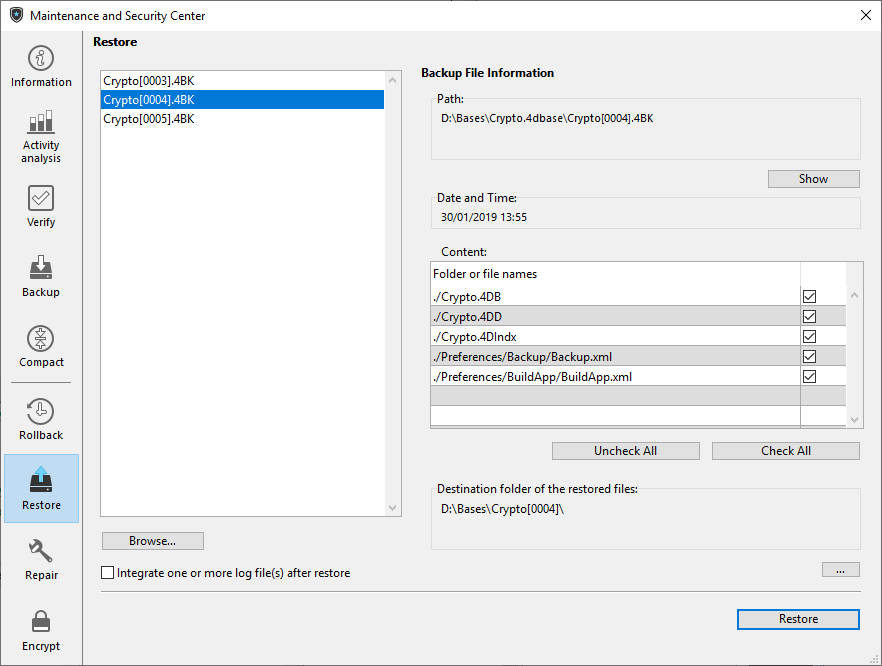
Os sistemas de recuperação automática 4D restauram as aplicações e incluem o arquivo de registro de dados quando necessário.
A lista encontrada na parte esquerda da janela exibe todos os backups existentes da aplicação. Você também pode clicar no botão Procurar..., localizado logo abaixo da área, para abrir qualquer outro arquivo de um local diferente. É então acrescentado à lista de arquivos.
Quando você seleciona um backup nessa lista, a parte direita da janela exibe as informações referentes a esse backup específico:
- Caminho: nome completo do caminho do arquivo de backup selecionado. Clicar no botão Mostrar abre o ficheiro de cópia de segurança numa janela do sistema.
- Data e hora: data e hora da cópia de segurança.
- Conteúdo: conteúdo do ficheiro de cópia de segurança. Cada item da lista tem uma caixa de seleção ao lado que pode ser usada para indicar se você deseja restaurá-lo ou não. Você também pode usar o Verifique todos ou Desmarque todos os botões para definir a lista de itens a serem restaurados.
- Pasta de destino dos arquivos restaurados: pasta onde os arquivos restaurados serão colocados. Por padrão, o 4D restaura os arquivos em uma pasta chamada "Archivename" (sem extensão) sendo colocada ao lado da pasta Project. Para alterar esse local, clique em [...] e especifique a pasta onde deseja que os arquivos restaurados sejam colocados.
O botão Restaurar inicia a restauração manual do(s) elemento(s) selecionado(s).
Integração sucessiva de vários ficheiros de histórico
A opção Integrar um ou mais arquivos de log após a restauração permite integrar vários arquivos de log de dados sucessivamente em uma aplicação. Se, por exemplo, você tiver 4 arquivos de arquivo de diário (.4BL) correspondentes a 4 backups, poderá restaurar o primeiro backup e, em seguida, integrar os arquivos de diário (registro de dados) um a um. Isso significa que você pode, por exemplo, recuperar um arquivo de dados mesmo quando os últimos arquivos de backup estiverem faltando.
Quando essa opção está marcada, 4D exibe a caixa de diálogo padrão Abrir arquivo após a restauração, que pode ser usada para selecionar o arquivo de diário a ser integrado. A caixa de diálogo Abrir arquivo é exibida novamente após cada integração até ela ser cancelada.
Restauração de um banco de dados criptografado
Lembre-se de que a chave de criptografia de dados (frase secreta) pode ter sido alterada em várias versões de arquivos de backup (.4BK), arquivos .journal (.4BL) e na aplicação atual. Devem ser sempre fornecidas chaves de encriptação correspondentes.
Ao restaurar um backup e integrar o arquivo de registro atual em um banco de dados criptografado:
- Se você restaurar um backup usando uma senha antiga, essa senha será exigida na próxima inicialização do banco de dados.
- Após uma criptografia, ao abrir o arquivo de dados criptografado, um backup é executado e um novo arquivo de diário é criado. Portanto, não é possível restaurar um arquivo .4BK criptografado com uma chave e integrar arquivos .4BL criptografados com outra chave.
A sequência seguinte ilustra os princípios de uma operação com várias chaves de backup/restauro:
| Operação | Ficheiros gerados | Comentário |
|---|---|---|
| Novo ficheiro de dados | ||
| Adicionar dados (registo # 1) | ||
| Cópia de segurança do banco de dados | 0000.4BL e 0001.4BK | |
| Adicionar dados (registo # 2) | ||
| Cópia de segurança do banco de dados | 0001.4BL e 0002.4BK | |
| Adicionar dados (registo # 3) | ||
| Criptografar um arquivo de dados com key1 | Ficheiro 0003.4BK (encriptado com key1) | A criptografia salva os arquivos originais (incluindo o diário) na pasta "Replaced files (Encrypting) YYY-DD-MM HH-MM-SS". Ao abrir o arquivo de dados criptografados, um novo diário é criado e um backup é feito para ativar esse diário |
| Adicionar dados (registo #4) | ||
| Cópia de segurança do banco de dados | Ficheiros 0003.4BL e 0004.4BK (encriptados com key1) | Podemos restaurar 0003.4BK e integrar 0003.4BL |
| Adicionar dados (registo # 5) | ||
| Cópia de segurança do banco de dados | Ficheiros 0004.4BL e 0005.4BK (encriptados com key1) | Podemos restaurar 0003.4BK e integrar 0003.4BL + 0004.4BL. Podemos restaurar 0004.4BK e integrar 0004.4BL |
| Adicionar dados (registo # 6) | ||
| Encriptação de um arquivo de dados com key2 | Ficheiro 0006.4BK (encriptado com key2) | A criptografia salva os arquivos originais (incluindo o diário) na pasta "Replaced files (Encrypting) YYY-DD-MM HH-MM-SS". Ao abrir o arquivo de dados criptografados, um novo diário é criado e um backup é feito para ativar esse diário |
| Adicionar dados (registo # 7) | ||
| Cópia de segurança do banco de dados | Ficheiros 0006.4BL e 0007.4BK (encriptados com key2) | Podemos restaurar 0006.4BK e integrar 0006.4BL |
| Adicionar dados (registo # 8) | ||
| Cópia de segurança do banco de dados | Ficheiros 0007.4BL e 0008.4BK (encriptados com key2) | Podemos restaurar 0006.4BK e integrar 0006.4BL + 0007.4BL. Podemos restaurar 0007.4BK e integrar 0007.4BL |
Ao restaurar um backup e integrar um ou vários arquivos .4BL, os arquivos .4BK e .4BL restaurados devem ter a mesma chave de criptografia. Durante o processo de integração, se nenhuma chave de criptografia válida for encontrada no keychain 4D quando o arquivo .4BL for integrado, será gerado um erro.
Se você tiver armazenado chaves de dados sucessivas no mesmo dispositivo externo, a restauração de um backup e a integração de arquivos de registro encontrarão automaticamente a chave correspondente se o dispositivo estiver conectado.