Desenvolvimento Web
Esta seção "Começando" é orientada aos usuários da primeira vez que querem uma visão geral sobre como ir de zero a 4D site que lida com dados do banco de dados. Vamos começar!
Exemplo Hello World
Vamos começar fazendo com que o servidor Web envie "Hello World" para o navegador. A maneira mais simples de fazer isso é criar um projeto, inicie o servidor web e escreva um pequeno código que retorne um texto no método banco de dados On Web Connection.
Iniciar o servidor Web
Para iniciar o servidor web 4D:
- Inicie sua aplicação 4D e crie um projeto 4D novo e vazio.
- No menu Executar, selecione Iniciar o servidor Web.
É tudo! O servidor web está iniciado (você pode ver o item de menu se tornou Parar o servidor Web). Está agora pronto para processar pedidos. Para o verificar, vamos apresentar a página inicial padrão.
Exibição da página inicial padrão
O servidor 4D web cria automaticamente uma página index.html padrão na pasta raiz WebFolder, criada no mesmo nível que a pasta Projeto.
- Inicie um navegador da Web e conecte-se ao endereço IP do servidor da Web (a porta http padrão do servidor Web 4D é 80). Se o servidor web e o navegador estiverem na mesma máquina, você pode selecionar Teste o servidor Web no menu Executar.
É apresentada a página inicial predefinida:

Exibindo Hello World
-
Abra o Explorer, exiba a lista de Métodos de Banco de Dados e clique duas vezes em
On Web Connection. -
Digite o seguinte código:
Case of
: ($1="/hello")
WEB SEND TEXT("Hello World!")
Else
// Erro 404 por exemplo
End case
O método banco de dados On Web Connection é chamado para as solicitações recebidas e recebe a URL de destino no parâmetro $1. Este código muito simples apenas envia o texto para o navegador.
- No seu browser, introduza o seguinte URL:
http://localhost/hello
O servidor da Web processa o pedido e devolve-o:
Obter dados da base de dados
Agora vamos ver como é simples obter dados do banco de dados. Primeiro, vamos criar uma tabela e preenchê-la com alguns dados.
Criar um banco de dados básico com, por exemplo, uma tabela única contendo alguns registros:
Exibição de dados em uma página
A solução mais simples para exibir dados é chamar uma página de modelo que contenha etiquetas.
- Usando qualquer editor de texto, crie um arquivo com as seguintes linhas:
<html>
<body>
<!--#4DCODE ALL RECORDS([Friends])-->
<!--#4DLOOP [Friends]-->
<!--#4DTEXT [Friends]lastName--> <!--#4DTEXT [Friends]firstName--><br/>
<!--#4DENDLOOP-->
</body>
</html>
- Nomeie o arquivo "friends.shtml" e salve-o no WebFolder do seu projeto.
- No seu browser, introduza o seguinte URL:
http://localhost/friends.shtml
as páginas .shtml são processadas automaticamente pelo servidor web. A sua página preenchida com dados é devolvida:
Pedido REST
Se não queremos apenas exibir dados, mas para usar, podemos utilizar ORDA e o servidor REST. Graças ao conceito ORDA, a tabela Friends é automaticamente mapeada para um dataclass e está disponível através de REST.
- Usaremos o servidor REST para acessar os dados: vá para a caixa de diálogo Parâmetros, selecione Web > Funcionalidades Web e marque a opção Expor como servidor REST).
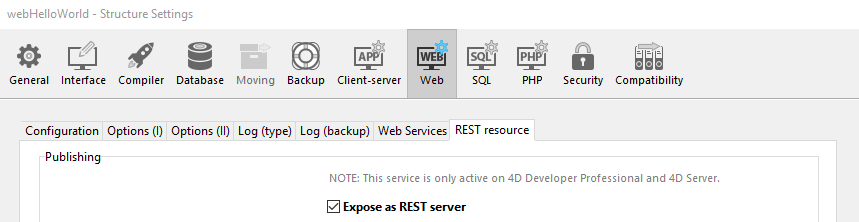
- No seu browser, introduza o seguinte URL:
http://localhost/rest/$catalog
O servidor Web devolve os resultados em JSON:
{
"__UNIQID": "3F1B6ACFFE12B64493629AD76011922D",
"dataClasses": [
{
"name": "Friends",
"uri": "/rest/$catalog/Friends",
"dataURI": "/rest/Friends"
}
]
}
Você tem acesso ao catálogo, ou seja, a lista de dados e atributos expostos no datastore.
Você também pode obter qualquer dado.
- Introduzir o seguinte URL:
http://localhost/rest/Friends
O servidor retorna as entidades, ou seja, os dados, da dataclass Friends:
{
"__DATACLASS": "Friends",
"__entityModel": "Friends",
"__GlobalStamp": 0,
"__COUNT": 4,
"__FIRST": 0,
"__ENTITIES": [
{
"__KEY": "1",
"__TIMESTAMP": "2020-10-27T14:29:01.914Z",
"__STAMP": 1,
"ID": 1,
"lastName": "Smith",
"firstName": "John"
},
{
"__KEY": "2",
"__TIMESTAMP": "2020-10-27T14:29:16.035Z",
"__STAMP": 1,
"ID": 2,
"lastName": "Brown",
"firstName": "Danny"
},
{
"__KEY": "3",
"__TIMESTAMP": "2020-10-27T14:29:43.945Z",
"__STAMP": 1,
"ID": 3,
"lastName": "Purple",
"firstName": "Mark"
},
{
"__KEY": "4",
"__TIMESTAMP": "2020-10-27T14:34:58.457Z",
"__STAMP": 1,
"ID": 4,
"lastName": "Dupont",
"firstName": "Jenny"
}
],
"__SENT": 4
}
Este exemplo muito simples mostra como o servidor da web interage de forma transparente com o servidor REST para retornar quaisquer dados solicitados, sempre que este exposto. Nas suas interfaces da web, você pode facilmente vincular o código javascript ou html com dados retornados. Veja o Explorador de data Web integrado para ter um exemplo de interface web sofisticada vinculada às dataclass.
Login e sessão
Nas seções acima, nós temos acesso gratuito à aplicação através de solicitações web. No entanto, no mundo de aplicações web, a segurança do acesso aos dados é a prioridade. Ao se conectar ao servidor da web 4D, os usuários devem possuir autenticação e controlar sua navegação.
Criação de uma tabela de usuários
A maneira mais simples e segura para registrar um usuário no servidor da Web 4D é baseada no seguinte cenário:
- Os usuários são armazenados em uma tabela dedicada e não exposta (chamado WebUsers, por exemplo)
- A tabela WebUsers pode ser criptografada e armazena o login do usuário e um hash de sua senha.
- Criar uma tabela com alguns campos, por exemplo:
- Escreva e execute o seguinte código para criar um usuário:
var $webUser : cs. WebUsersEntity
$webUser:=ds. WebUsers.new()
$webUser.firstName:="John"
$webUser.lastName:="Doe"
// a senha seria inserida pelo usuário
$webUser.password:=Generate password hash("123")
$webUser.userId:="john@4d.com"
$webUser.save()
Autenticação de usuários
Para ser seguro de ponta a ponta, deve toda a conexão seja estabelecida via https.
-
Abra o Explorador e crie um método projeto chamado "login".
-
Escreva o seguinte código:
var $indexUserId; $indexPassword : Integer
var $userId; $password : Text
var $user; $info : Object ARRAY TEXT($anames; 0)
ARRAY TEXT($avalues; 0)
// get values sent in the header of the request WEB GET VARIABLES($anames; $avalues)
// look for header login fields
$indexUserId:=Find in array($anames; "userId")
$userId:=$avalues{$indexUserId}
$indexPassword:=Find in array($anames; "password")
$password:=$avalues{$indexPassword}
//look for a user with the entered name in the users table
$user:=ds. WebUsers.query("userId = :1"; $userId).first() If ($user#Null) //a user was found
//check the password
If (Verify password hash($password; $user.password))
//password ok, fill the session
$info:=New object()
$info.userName:=$user.firstName+" "+$user.lastName
Session.setPrivileges($info)
//You can use the user session to store any information
WEB SEND TEXT("Welcome "+Session.userName)
Else
WEB SEND TEXT("Wrong user name or password.")
End if
Else
WEB SEND TEXT("Wrong user name or password.")
End if
End if
- Exibir as propriedades do método clicando no botão [i] no editor de código, verifique as etiquetas e URLs
4D (4DACTION...)opção e clique OK.
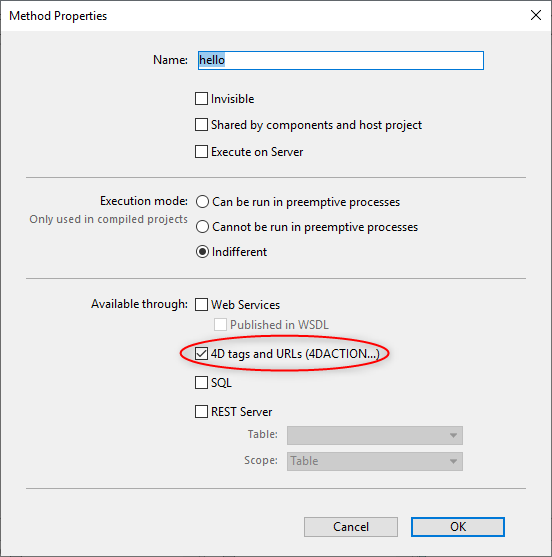
- No seu browser, introduza o seguinte URL:
http://localhost/4DACTION/login/?userID=john@4d.com&password=123
Usar tais URLs não é recomendado, só é apresentado aqui para manter o exemplo simples. Uma solicitação de login mais realista deve ser tratada através de um formulário web e uma solicitação POST. Consulte esta página para ver um exemplo de formulário POST.
Em seguida, será registado para a sessão:
As credenciais incorretas serão rejeitadas:
Assim que um usuário estiver logado, você poderá lidar com a sessão associada usando o método WEB Get Current Session ID. Ver a página Sessões de usuário.