Etiquetas
4D’s Label editor provides a convenient way to print a wide variety of labels. With it, you can do the following:
- Design labels for mailings, file folders and file cards, and for many other needs,
- Create and insert decorative items in label templates,
- Specify the font, font size, and style to be used for the labels,
- Specify the number of labels across and down on each page,
- Specify how many labels to print per record,
- Specify the label page margins,
- Designate a method to execute when printing each label or record,
- Create a preview and print the labels.
As etiquetas também podem ser criadas usando o Editor de formulário. Use the Form editor to design specialized labels that include variables or take advantage of the drawing tools available in the Form editor and print them using the Label editor or the PRINT LABEL command.
You use the Label editor to create, format, and print labels. The Label editor contains settings for designing labels and positioning the labels on label paper. For example, when producing mailing labels, you might want a label design that includes the person’s first and last name on the first line, the street address on the second line, and so on. As part of the design, the Label editor enables you to specify the number of labels on the page and the margins of the label paper so that the label text is centered within the labels. When you create a satisfactory label design, you can save it to disk so that you can reuse it.
Para abrir o editor de etiquetas:
- In the Design environment, choose Labels... from the Tools menu or from the menu associated with the "Tools" button in the 4D tool bar. OU
- Em uma aplicação, chame o comando
PRINT LABEL.
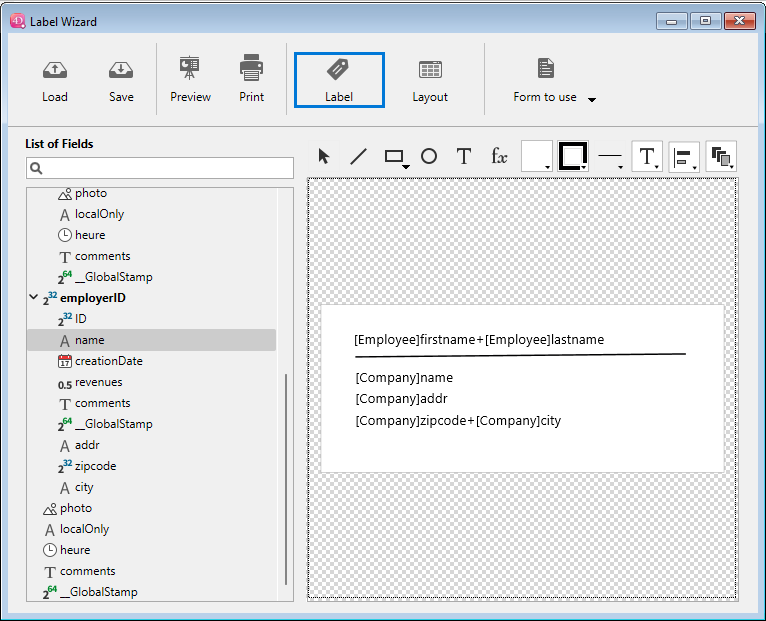
You use the Label page to specify the contents of the label and the Layout page to define the size and position of the labels on the page.
Página Etiqueta
The Label page contains several areas with settings for designing and formatting labels.
Lista de campos
Displays the names of the fields in the current table in a hierarchical list. If this table is related to other tables, the foreign key fields have a plus sign (on Windows) or an arrow (on macOS). You can display fields from the related table by expanding the related fields. The fields in the related table are indented. To use a field from this list in the label template, you just drag it onto the label preview area to the right of the list.
- Only tables and fields which are visible appear in the Label editor.
- Os campos de tipo Object não são suportados pelo editor de etiquetas.
The search area allows you to narrow the list of fields displayed to those containing the entered string:
Pré-visualização da etiqueta
You use this area to design your label zone by placing and positioning all the items that you want to include in your label. O retângulo branco representa um único rótulo (seu tamanho é configurado na página Layout).
- You can drag fields onto the label.
- You can also concatenate two fields by dropping the second field onto the first one. They are automatically separated by a space.
If you hold down the Shift key, they are separated by a carriage return. This lets you create, for example, address labels using several overlapping fields (Address1, Address2, etc.), without producing a blank row when an address requires only one field. - You can add a formula onto the label by selecting the Formula tool
(or choosing Tool>Formula in the contextual menu) and drawing an area. O editor de fórmulas é então exibido:
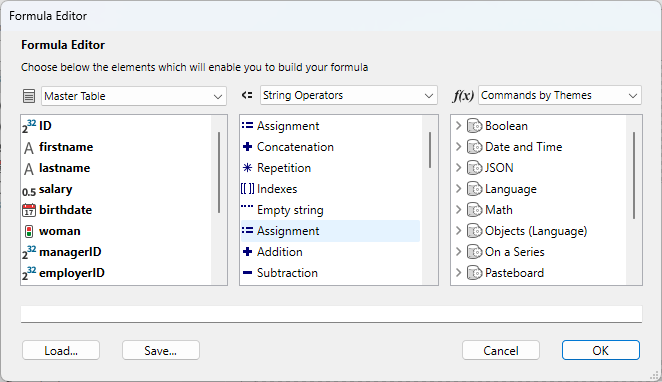
Por exemplo, você pode aplicar um formato para um campo usando o comandoString:
Keep in mind that you can only enter methods that are "allowed" for the database in the Formula editor. Os métodos permitidos dependem das configurações do projeto e do comando SET ALLOWED METHODS.
-
You can drag and drop picture files as well as label files (".4lbp" files) from the desktop of the OS.
-
To modify the area, double-click on the contents in order to switch to editing mode. When you double-click on fields or formulas, the Formula editor is displayed, allowing you to remove or modify items:
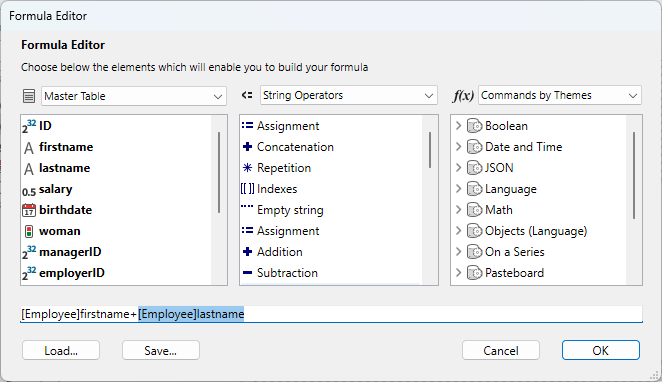
Form to use
This drop-down list allows you to define a table form as a label template. The form chosen must be specially adapted to the creation of labels. Neste caso, o editor de rótulo é parcialmente desativado: somente funções do Layout page podem ser usadas — para permitir que você configure a página com base no formulário. The image of the form selected is displayed in the label preview area. When you use a form, 4D executes any form or object methods associated with it. When using this option, you can also designate a project method to execute for each record or label and then assignate variables (see this example below). Se quiser criar seus rótulos usando o próprio editor, escolha a opção Sem Formulário.
- Você pode restringir os formulários listados neste menu por meio de um arquivo JSON específico.
- If the database does not contain any table forms, this menu is not displayed.
Comandos da área gráfica
The graphic area of the editor includes both a tool bar and a context menu that you can use to design your label template.
The left-hand side of the tool bar includes commands for selecting and inserting objects. You can also access these tools by means of the Tool> command in the area's context menu.
| Ícone | Nome da ferramenta | Descrição |
|---|---|---|
| Seleção | Click on a single object or draw a selection box around several objects. Para uma seleção de objetos não adjacentes, mantenha pressionada a tecla Shift e clique em cada objeto que deseja selecionar. | |
| Criação de linha | ||
| Criação de retângulo | For Rectangle or Rounded rectangle. | |
| Criação de círculo | ||
| Inserção de texto | Draw a rectangle and enter text inside it. You can edit any text area, including those containing field references, by double-clicking it. | |
| Inserção de fórmula | Desenhe um retângulo para exibir o Editor de fórmulas, onde você pode definir o conteúdo dinâmico das etiquetas (campos e fórmulas). |
There are shortcuts available to move or resize objects more precisely using the keyboard arrow keys:
- Keyboard arrow keys move the selection of objects 1 pixel at a time.
- Shift + teclas de seta movem a seleção de objetos 10 píxeis por vez.
- Ctrl + teclas de seta ampliam ou reduzem a seleção de objetos em 1 píxel.
- Ctrl + Maj + teclas de seta ampliam ou reduzem a seleção de objetos em 10 pixels.
The right-hand side of the tool bar contains commands used to modify items of the label template:
| Ícone | Nome da ferramenta | Descrição |
|---|---|---|
| Cor de preenchimento | all color icons display the selected color | |
| Cor da linha | ||
| Lineweight | ||
| Menu Fonte | Sets the font and its size, as well as the text style, color and alignment for the block(s) of selected text. | |
| Alinhamento e distribuição | Two or more objects must be selected for the alignment options to be available. "Distributing" objects means automatically setting the horizontal or vertical intervals between at least three objects, so that they are identical. The resulting interval is an average of all those existing in the selection. | |
| Nível dos objetos | Moves objects to the front or back, or moves one or more objects up or down one level. |
Layout Page
The Layout page contains controls for printing labels based on the requirements of your current print settings.
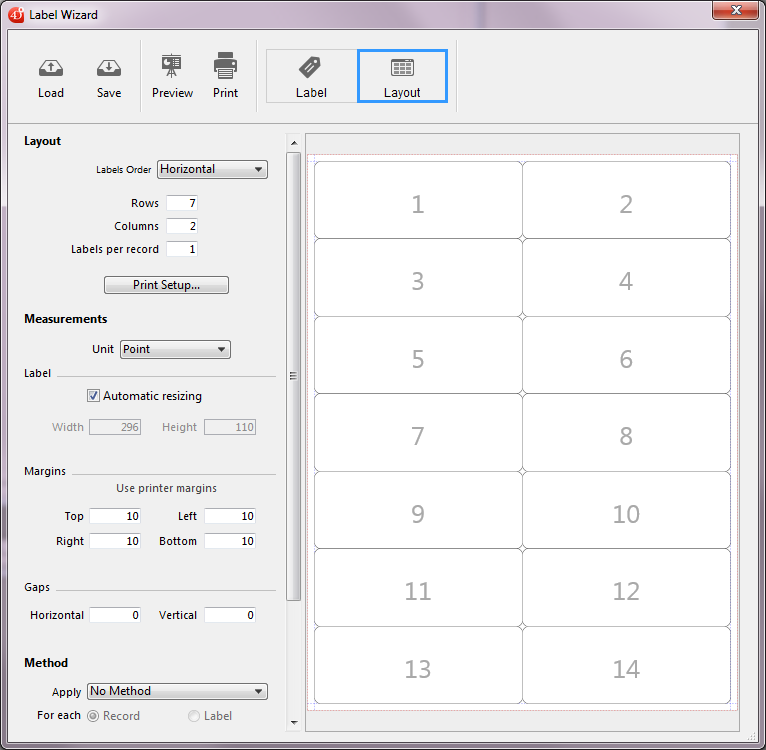
- Ordem de etiquetas: especifica se os rótulos devem ser impressos na direção das linhas ou das colunas.
- Linhas e Colunas: coloque o número de etiquetas a serem impressas por "linha" e por "coluna" em cada folha. These settings determine the label size when the "Automatic resizing" option is enabled.
- Etiquetas por registro: define o número de cópias a serem impressas para cada etiqueta (as cópias são impressas consecutivamente).
- Print Setup...: Sets the format of the page on which the sheet of labels will be printed. When you click this button, the setup dialog box for the printer selected in your system appears. By default, the sheet of labels is generated based on an A4 page in portrait mode. Note: The sheet created by the editor is based on the logical page of the printer, i.e. the physical page (for instance, an A4 page) less the margins that cannot be used on each side of the sheet. The physical margins of the page are shown by blue lines in the preview area.
- Unidade: altera as unidades nas quais você especifica as medidas da etiqueta e da página da etiqueta. You can use points, millimeters, centimeters, or inches.
- Automatic resizing: Means that 4D automatically calculates the size of the labels (i.e. the Width and Height parameters) according to the values set in all the other parameters. When this option is checked, the label size is adjusted each time you modify a page parameter. The Width and Height parameters can no longer be set manually.
- Largura e Altura: define a altura e a largura de cada etiqueta manualmente. Eles não podem ser editados quando a opção Redimensionamento automático estiver marcada.
- Margens (Superior, Direita, Esquerda, Inferior): define as margens de sua folha. These margins are symbolized by blue lines in the preview area. Clicking on Use printer margins replicates, in the preview area, the margin information provided by the selected printer (these values can be modified).
- Intervalos: define a quantidade de espaço vertical e/ou horizontal entre as linhas e colunas das etiquetas.
- Método: permite que você acione um método específico que será executado no momento da impressão. For example, you can execute a method that posts the date and time that each label was printed. This feature is also useful when you print labels using a dedicated table form, in which case you can fill variables from a method.
To be eligible for label processing, a project method must comply with the following settings:
- it must be "allowed" for the database (allowed methods depend on project settings and the
SET ALLOWED METHODScommand), otherwise it will not be displayed in the Apply menu. - precisa ter a opção Compartilhada por componentes e banco de dados host. Veja também este exemplo abaixo.
- it must be "allowed" for the database (allowed methods depend on project settings and the
For advanced needs, you can restrict the list of methods available using a specific json file. The For each: Record or Label options are used to specify whether to run the method once per label or once per record. This control has meaning only if you are printing more than one copy of each label and you are also executing a method at print time.
- Layout preview: Provides a reduced view of how an entire page of labels will look, based on the dimensions you enter in the Label editor. The page preview also reflects the paper size selected in the Print Setup dialog box. You can also use this area to designate the first label on the page to be printed (this option only affects the first sheet in the case of multi-page printing). This can be useful, for example, when you want to print on a sheet of adhesive labels, part of which has already been used. You can also select the first label on the page to be printed by clicking on it:
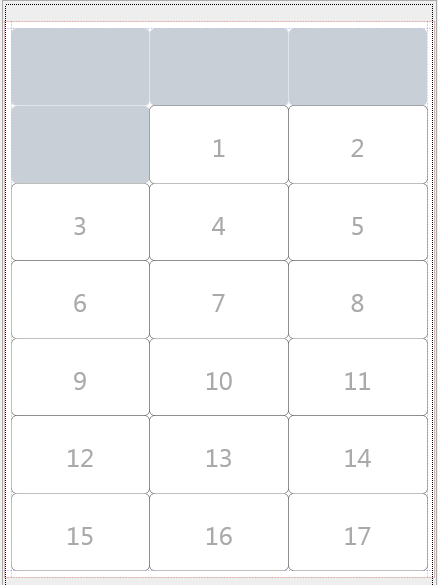
Impressão de etiquetas usando formulários e métodos (exemplo)
You can use dedicated table forms and project methods to print labels with calculated variables. This simple example shows how to configure the different elements.
-
In a dedicated table form, add your label field(s) and variable(s). Here, in a table form named "label", we added the myVar variable:
-
Create a
setMyVarproject method with the following code:
var myVar+=1
-
Defina o método projeto como "Compartilhado por componentes e banco de dados host".
-
Before displaying the Label editor, make sure the project method is allowed by executing this code:
ARRAY TEXT($methods;1)
$methods{1}:="setMyVar"
SET ALLOWED METHODS($methods)
-
Open the Label editor and use your form:
-
In the Layout page, select the method:
Then you can print your labels:
Controlling available forms and methods
The Label editor includes an advanced feature allowing you to restrict which project forms and methods (within "allowed" methods) can be selected in the dialog box:
- no menu Formulário para usar na página "Etiqueta" e/ou
- in the Apply (method) menu on the "Layout" page.
- Crie um arquivo JSON chamado labels.json e coloque-o na pasta Resources do projeto.
- In this file, add the names of forms and/or project methods that you want to be able to select in the Label editor menus.
O conteúdo do arquivo labels.json deve ser semelhante a:
[
{"tableId":2,"forms":[],"methods":["myMethod1","myMethod2"]},
{"tableId":1,"forms":["Sample Label 1","Sample Label 2"],"methods":[]}
]
Se nenhum arquivo labels.json tiver sido definido, nenhuma filtragem será aplicada.
Gerenciamento de arquivos de etiquetas
4D allows you to save each label design in a file that you can open subsequently from within the wizard. By saving your label designs, you can build a label library adapted to your specific needs. Each label design stores the settings defined on the Label and Layout pages.
You can drag and drop label files from your desktop onto the label design area.
Os desenhos das etiquetas são gerenciados usando os botões Carregar e Salvar da barra de ferramentas.
- To load a label design, click on the Load button and designate the design you want to load by means of the File Open dialog box (if a label design is already present in the wizard, 4D replaces it by the one you have loaded).
- Para salvar um design de etiqueta, clique no botão Salvar e indique o nome e o local do design a ser criado.
File format
The file extension of 4D labels saved by the wizard is ".4lbp". Note that this format is open since it is written internally in XML.
Pré-carregamento de arquivos de etiquetas
The Label Wizard allows you to store label files within your application, so that label designs can be selected and opened by the user directly using the Load button.
To do this, you just need to create a folder named Labels within the Resources folder of the project and then copy your label files into it:
Both standard ".4lbp" files and files generated by the former wizard (".4lb") files are supported.
When the Label Wizard starts, if this folder is detected and contains valid label files, a pop-up icon is added to the Load button. Label designs can then be selected through a menu line: