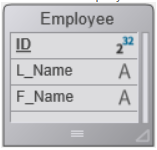Fórmulas e funções
Usando fórmulas
Uma fórmula de planilha é uma expressão que calcula o valor de uma célula.
Introduzir fórmulas
Para introduzir uma fórmula numa área 4D View Pro:
- Selecione a célula onde você digitará a fórmula ou função.
- Digite = (o sinal de igual).
- Digite a fórmula e pressione a tecla Enter.
Ao escrever uma fórmula, pode utilizar diferentes atalhos:
- clique numa célula para introduzir a sua referência na fórmula:
- digite a primeira letra de uma função para entrar. Um menu pop-up que lista as funções e referências disponíveis é exibido, permitindo que você selecione os elementos desejados:
Você também pode criar fórmulas nomeadas que podem ser chamadas por seu nome. Para fazer isso, insira essas fórmulas usando o comando VP ADD FORMULA NAME.
Operadores e Operandos
Todas as fórmulas têm operandos e operadores:
- Operadores: consulte Valores e operadores abaixo.
- Os Operandos inclui várias categorias:
- valores (há suporte para 5 tipos de dados)
- referências a outras células (relativas, absolutas, mistas ou por nome)
- funções de planilha padrão
- funções 4D com base em fórmulas 4D e fornecendo acesso a variáveis, campos, métodos, comandos ou expressões.
Valores e operadores
4D View Pro suporta cinco tipos de dados. Para cada tipo de dados, há suporte para valores literais e operadores específicos.
| Tipos de dados | Valores | Operadores |
|---|---|---|
| Number | 1.2 1.2 E3 1.2E-3 10.3x | + (adição) - (subtração) * (multiplicação) / (divisão) ^ (expoente, o número de vezes para multiplicar um número por ele mesmo) % (porcentagem -- dividir o número antes do operador por cem) |
| Date | 10/24/2017 | + (data + número de dias -> data) + (data + hora -> data + hora do dia) - (data - número de dias -> data) - (data - data -> número de dias entre as duas) |
| Time | 10:12:10 | Operadores de duração: + (adição) - (subtração) * (duração * número -> duração) / (duração / número -> duração) |
| String | 'Sophie' ou "Sophie" | & (concatenação) |
| Boolean | TRUE ou FALSE | - |
Operadores de comparação
Os operadores a seguir podem ser usados com dois operandos do mesmo tipo:
| Operador | Comparação |
|---|---|
| = | igual a |
<> | diferente de |
| > | maior que |
| < | menor que |
| > = | maior ou igual a |
| <= | menor que ou igual a |
Precedência do operador
Lista dos operadores, do mais importante para o menos importante:
| Operador | Descrição |
|---|---|
| () | Parênteses (para agrupamento) |
| - | Negativo |
| + | Mais |
| % | Porcentagem |
| ^ | Expoente |
| * e / | Multiplicar e dividir |
| + e - | Adicionar e subtrair |
| & | Concatenar |
= > < >= <= <> | Comparar |
Referências de células
As fórmulas referem-se frequentemente a outras células através de endereços de células. Pode copiar estas fórmulas para outras células. Por exemplo, a fórmula a seguir, inserida na célula C8, adiciona os valores nas duas células acima dela e exibe o resultado.
= C6 + C7
Essa fórmula se refere às células C6 e C7. Ou seja, 4D View Pro é instruído a consultar essas outras células para obter os valores a serem usados na fórmula.
Quando você copia ou move essas fórmulas para novos locais, o endereço de cada célula dessa fórmula muda ou permanece o mesmo, dependendo de como foi digitado.
- Uma referência que muda é chamada uma referência relativa e se refere a uma célula conforme a distância à esquerda/direita e acima/abaixo da célula com a fórmula.
- Uma referência que aponta sempre para uma célula específica é chamada de referência absoluta.
- Pode também criar uma referência mista que sempre aponta para uma linha fixa ou coluna.
Notação de referências
If you use only cell coordinates, for example, C5, 4D View Pro interprets the reference as relative. Você pode fazer a referência absoluta colocando um sinal de dólar na frente da letra e do número, como em $C$5.
You can mix absolute and relative references by inserting a dollar sign in front of the letter or the number alone, for example, $C5 or C$5. Uma referência mista permite que você especifique a linha ou a coluna como absoluta, enquanto permite que a outra parte do endereço consulte relativamente.
Uma conveniente, maneira rápida e precisa de especificar uma referência absoluta é nomear a célula e usar esse nome no lugar do endereço da célula. Uma referência a uma célula nomeada é sempre absoluta. You can create or modify named cells or named cell ranges using the VP ADD RANGE NAME command.
A tabela seguinte mostra o efeito das diferentes notações:
| Exemplo | Tipo de referência | Descrição |
|---|---|---|
| C5 | Relativo | A referência é a localização relativa da célula C5, dependendo da localização da célula na qual a referência é usada pela primeira vez |
| $C$5 | Absoluto | A referência é absoluta. Referir-se-á sempre à célula C5, independentemente do local onde for utilizada. |
| $C5 | Mixed | A referência é sempre à coluna C, mas a referência de linha é relativa à localização da célula na qual a referência é usada pela primeira vez. |
| C$5 | Mixed | Referência é sempre a linha 5, mas a referência da coluna é relativa à localização da célula na qual a referência é usada pela primeira vez |
| Nome da célula | Absoluto | A referência é absoluta. Siempre se referirá a la celda o rango nombrado sin importar donde se use la referencia. |
Funções incorporadas
Funções da planilha são fórmulas pré-definidas usadas para calcular valores de célula. Quando você digita a primeira letra da função a ser inserida, um menu pop-up que lista as funções e referências disponíveis é exibido, permitindo que você selecione os elementos desejados:
Veja A lista ampliada de funções de SpreadJS para detalhes e exemplos.
Funções 4D
O 4D View Pro permite que você defina e chame funções personalizadas 4D, que executam fórmulas 4D. O uso de funções personalizadas 4D amplia as possibilidades de seus documentos 4D View Pro e permite interações poderosas com o banco de dados 4D.
Funções personalizadas 4D fornecem acesso, de dentro de suas fórmulas 4D View Pro, para:
- Variáveis processo 4D,
- campos,
- métodos projeto,
- Comandos de linguagem 4D,
- ou qualquer expressão 4D válida.
As funções personalizadas 4D podem receber parâmetros da área 4D View Pro e retornar valores.
Você declara todas as suas funções usando o comando VP SET CUSTOM FUNCTIONS. Exemplos:
$o:=New object
//Name of the function in 4D View Pro: "DRIVERS_LICENCE"
$o.DRIVERS_LICENCE:=New object
//process variable
$o.DRIVERS_LICENCE.formula:=Formula(DriverLicence)
//table field
$o.DRIVERS_LICENCE.formula:=Formula([Users]DriverLicence)
//project method
$o.DRIVERS_LICENCE.formula:=Formula(DriverLicenceState)
//4D command
$o.DRIVERS_LICENCE:=Formula(Choose(DriverLicence; "Obtained"; "Failed"))
//4D expression and parameter
$o.DRIVERS_LICENCE.formula:=Formula(ds.Users.get($1).DriverLicence)
$o.DRIVERS_LICENCE.parameters:=New collection
$o.DRIVERS_LICENCE.parameters.push(New object("name"; "ID"; "type"; Is longint))
See also 4D View Pro: Use 4D formulas in your spreadsheet (blog post)
Exemplo Hello World
Queremos imprimir "Hello World" em uma célula de área do 4D View Pro usando um método de projeto 4D:
- Crie um método projeto "myMethod" com o seguinte código:
#DECLARE->$hw :Text
$hw:="Hello World"
- Execute o código a seguir antes de abrir qualquer formulário que contenha uma área 4D View Pro:
Case of
:(Form event code=On Load)
var $o : Object
$o:=New object
// Definir a função "vpHello" a partir do método "myMethod"
$o.vpHello:=New object
$o.vpHello.formula:=Formula(myMethod)
VP SET CUSTOM FUNCTIONS("ViewProArea";$o)
End case
-
Editar o conteúdo de uma célula numa área 4D View Pro e digitar:
"myMethod" é então chamado por 4D e a célula aparece:
Parâmetros
Os parâmetros podem ser passados para funções 4D que chamam métodos de projeto usando a seguinte sintaxe:
=METHODNAME(param1,param2,...,paramN)
Esses parâmetros são recebidos em methodName em $1, $2...$N.
Observe que os ( ) são obrigatórios, mesmo que nenhum parâmetro seja passado:
=METHODWITHOUTNAME()
You can declare the name, type, and number of parameters through the parameters collection of the function you declared using the VP SET CUSTOM FUNCTIONS command. Optionally, you can control the number of parameters passed by the user through minParams and maxParams properties.
For more information on supported incoming parameter types, please refer to the VP SET CUSTOM FUNCTIONS command description.
Se você não declarar parâmetros, os valores podem ser passados sequencialmente para os métodos (eles serão recebidos em $1, $2...) e seu tipo será automaticamente convertido.
Os parâmetros Date e Object são tratados da seguinte maneira:
- As datas em jstype serão passadas como objeto no código 4D com duas propriedades:
| Propriedade | Tipo | Descrição |
|---|---|---|
| value | Date | Valor data |
| time | Real | Tempo em segundos |
- Os objetos serão passados como object com uma propriedade
.valuecontendo o parâmetro:
| Propriedade | Tipo | Descrição |
|---|---|---|
| value | Object | Parâmetro Objeto |
Valores retornados
Métodos de projeto 4D também podem retornar valores na fórmula da célula 4D View Pro através de $0. São suportados os seguintes tipos de dados para os parâmetros devolvidos:
-
text (convertido em string em 4D View Pro)
-
date (convertido para o tipo JS Date no 4D View Pro - hora, minuto, segundo = 0)
-
time (convertido para JS Date type in 4D View Pro - data na data base, i.e. 12/30/1899)
-
boolean (convertido em bool no 4D View Pro)
-
imagem (jpg,png,gif,bmp,svg outros tipos convertidos para png) cria uma URI (data:image/png; ase64,xxxx) e depois usado como plano de fundo em 4D View Pro na célula onde a fórmula é executada
-
object com as duas propriedades a seguir (permitindo a passagem de uma data e hora):
Propriedade Tipo Descrição value Date Valor data time Real Tempo em segundos
Se o método 4D não retornar nada, uma string vazia será automaticamente retornada.
É devolvido um erro na célula 4D View Pro se:
- o método 4D retorna outro tipo além do listado acima
- um erro ocorreu durante a execução do método 4D (quando o usuário clica no botão "abortar").
Exemplo
var $o : Object
$o.BIRTH_INFORMATION:=New object
$o.BIRTH_INFORMATION.formula:=Formula(BirthInformation)
$o.BIRTH_INFORMATION.parameters:=New collection
$o.BIRTH_INFORMATION.parameters.push(New object("name";"First name";"type";Is text))
$o.BIRTH_INFORMATION.parameters.push(New object("name";"Birthday";"type";Is date))
$o.BIRTH_INFORMATION.parameters.push(New object("name";"Time of birth";"type";Is time))
$o.BIRTH_INFORMATION.summary:="Returns a formatted string from given information" VP SET CUSTOM FUNCTIONS("ViewProArea"; $o)
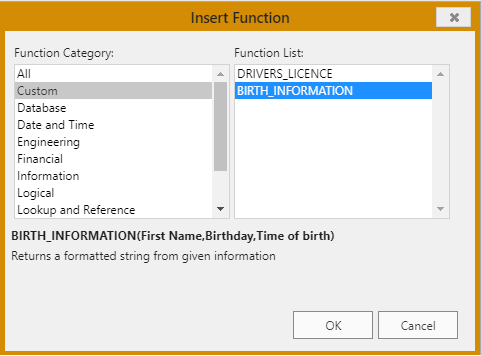
Compatibidade
Soluções alternativas estão disponíveis para declarar campos ou métodos como funções em suas áreas do 4D View Pro. Essas soluções são mantidas por motivos de compatibilidade e podem ser usadas em casos específicos. No entanto, é recomendável usar o comando VP SET CUSTOM FUNCTIONS.
Referência a campos utilizando a estrutura virtual
4D View Pro permite que você faça referência a campos 4D usando a estrutura virtual do banco de dados, ou seja, declarada por meio dos comandos SET TABLE TITLES e/ou SET FIELD TITLES com o parâmetro *. Essa solução alternativa pode ser útil se o seu aplicativo já depender de uma estrutura virtual (caso contrário, recomenda-se usar VP SET CUSTOM FUNCTIONS).
ATENÇÃO: Você não pode usar a estrutura virtual e
VP SET CUSTOM FUNCTIONSsimultaneamente. As soon asVP SET CUSTOM FUNCTIONSis called, the functions based uponSET TABLE TITLESandSET FIELD TITLEScommands are ignored in the 4D View Pro area.
Requisitos
- The field must belong to the virtual structure of the database, i.e. it must be declared through the
SET TABLE TITLESand/orSET FIELD TITLEScommands with the * parameter (see example), - Os nomes da tabela e dos campos devem estar em conformidade com ECMA (consulte ECMA Script standard),
- O tipo de campo deve ser compatível com 4D View Pro (veja acima).
Um erro será retornado na célula do 4D View Pro se a fórmula chamar um campo que não esteja em conformidade.
Chamar um campo virtual numa fórmula
Para inserir uma referência a um campo virtual em uma fórmula, insira o campo com a seguinte sintaxe:
TABLENAME_FIELDNAME()
Por exemplo, se você declarou o campo "Name" da tabela "People" na estrutura virtual, poderá chamar as seguintes funções:
=PEOPLE_NAME()
=LEN(PEOPLE_NAME())
Se um campo tiver o mesmo nome que um método 4D, tem prioridade sobre o método.
Exemplo
Queremos imprimir o nome de uma pessoa em uma célula de área do 4D View Pro usando um campo virtual 4D:
- Criar uma tabela "Employee" com um campo "L_Name":
-
Execute o seguinte código para inicializar uma estrutura virtual:
ARRAY TEXT($tableTitles;1)
ARRAY LONGINT($tableNum;1)
$tableTitles{1}:="Emp"
$tableNum{1}:=2
SET TABLE TITLES($tableTitles;$tableNum;*)
ARRAY TEXT($fieldTitles;1)
ARRAY LONGINT($fieldNum;1)
$fieldTitles{1}:="Name"
$fieldNum{1}:=2 //last name
SET FIELD TITLES([Employee];$fieldTitles;$fieldNum;*) -
Edite o conteúdo de uma célula na área do 4D View Pro e digite "=e":
- Selecionar EMP_NAME (utilizar a tecla Tab) e introduzir o fecho.
- Validar o campo para apresentar o nome do empregado atual:
A tabela [Employee] tem de ter um registo atual.
Declaração dos métodos permitidos
Você pode chamar diretamente os métodos do projeto 4D a partir de suas fórmulas do 4D View Pro. Por razões de segurança, você deve declarar explicitamente métodos que podem ser chamados pelo usuário com o comando VP SET ALLOWED METHODS.
Requisitos
Para ser chamado numa fórmula 4D View Pro, um método projeto deve ser:
- Permitido: se declaró explícitamente mediante el comando VP SET ALLOWED METHODS.
- Runnable: it belongs to the host project or a loaded component with the "Shared by components and host project" option enabled (see Sharing of project methods).
- Not in conflict with an existing 4D View Pro spreadsheet function: if you call a project method with the same name as a 4D View Pro built-in function, the function is called.
If neither the VP SET CUSTOM FUNCTIONS nor the VP SET ALLOWED METHODS command has been executed during the session, 4D View Pro custom functions rely on allowed methods defined by 4D's generic
SET ALLOWED METHODScommand. In this case, the project method names must comply with JavaScript Identifier Grammar (see ECMA Script standard). The global filtering option in the Settings dialog box (see Data Access) is ignored in all cases.