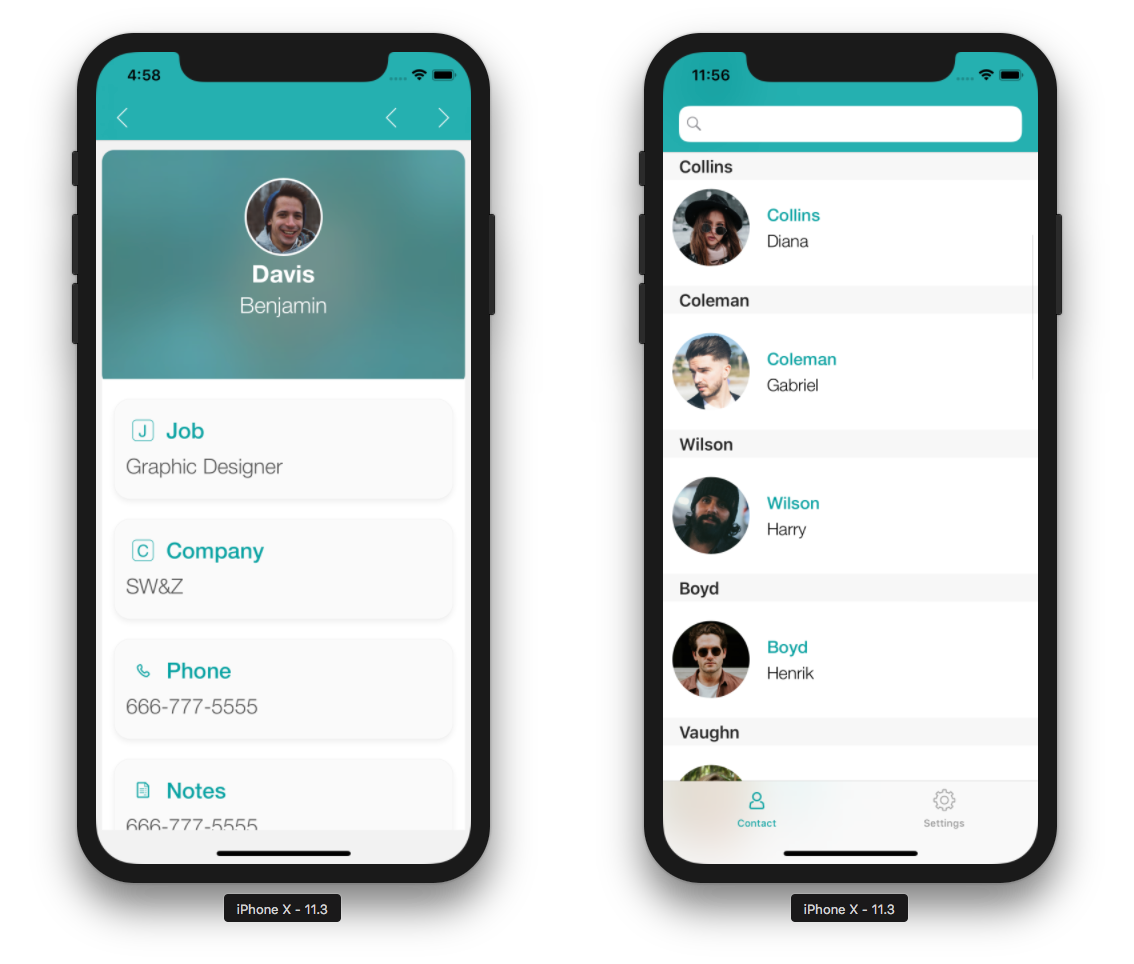Build Panel
You can test your app at any moment during the development, thanks to the Simulator located on the BUILD tab of the Project Editor.
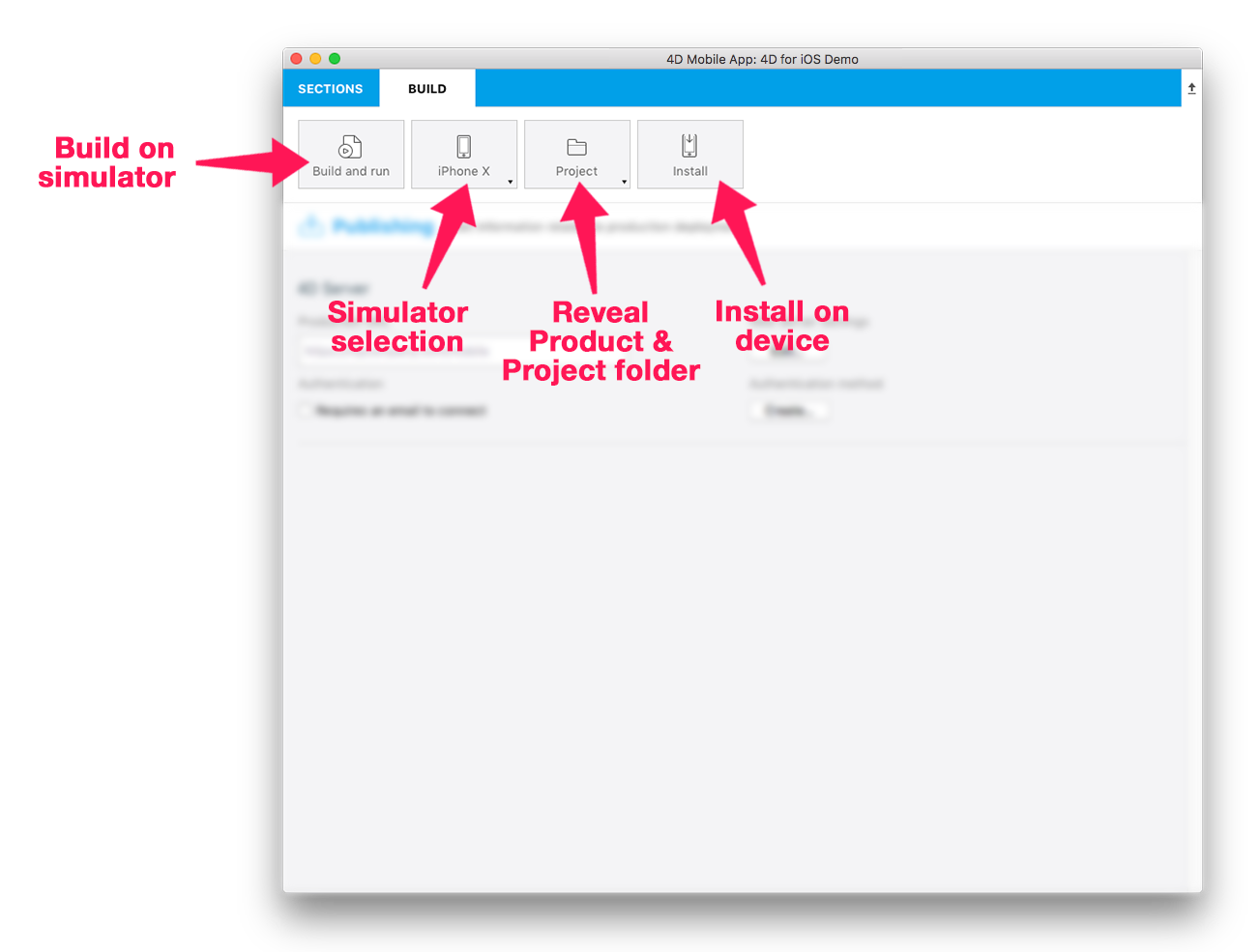
Let’s take a closer look at the Build tab options:
Build and Run: Launches the app in the Simulator.
iPhone X: The default Simulator. Clicking here will reveal a dropdown list with all available simulators.
Project: Reveals a dropdown list where you can open the project folder or product folder, or open the product with Xcode. This dropdown list is useful for debug operations.
Install: Installs the application on a connected device (see Installing on your iOS device).
Using the Simulator
You can use the Simulator by following these steps.
- Select your device.
In the BUILD tab of the Project Editor, select an iOS or Android device to use for running your app.
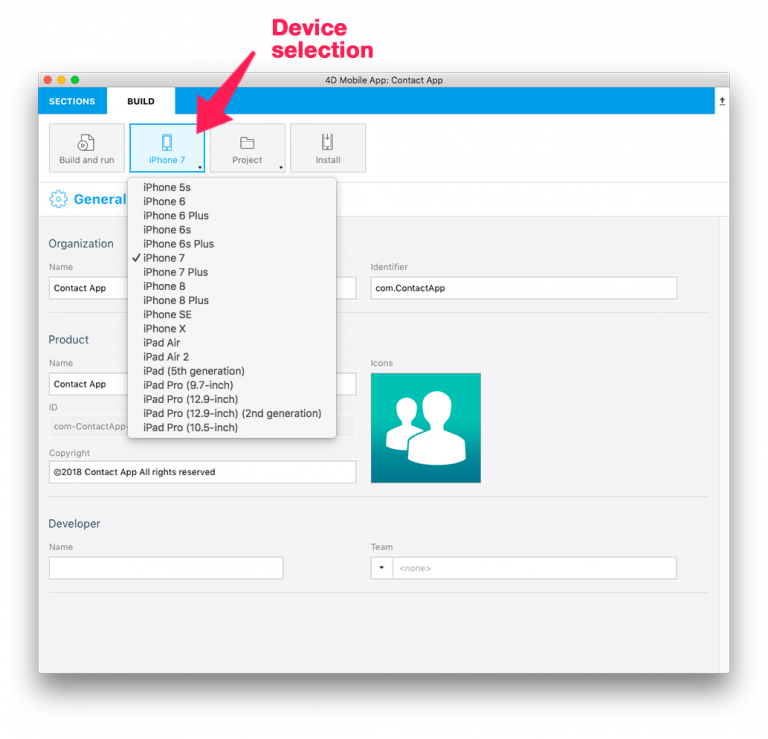
- Click on the Build and Run button.
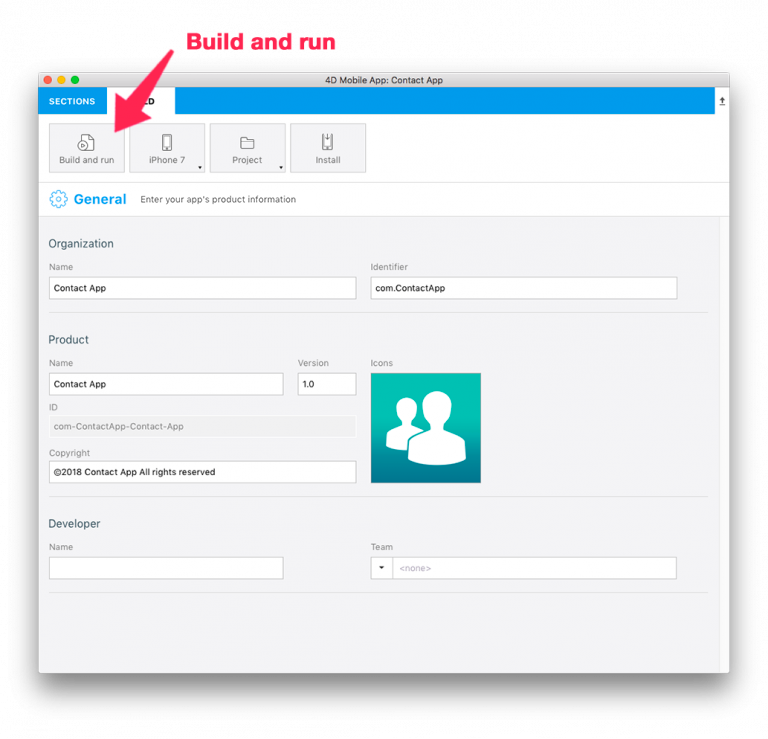
- Test your app.
Test navigating between the list and detail forms in your app.