Página Geral
Esta página contém várias opções para configurar o funcionamento geral da sua aplicação 4D.
Opções
Na inicialização
Esta opção permite configurar o ecrã 4D por padrão no arranque, quando o usuário inicia apenas a aplicação.
- Não fazer nada: só aparece a janela da aplicação, vazia.
- Diálogo Abrir Projeto Local: 4D apresenta uma caixa de diálogo padrão para abrir um documento, permitindo-lhe selecionar um projeto local.
- Abrir o último projeto utilizado: 4D abre diretamente o último projeto utilizado; não aparece nenhuma caixa de diálogo de abertura.
To force the display of the opening dialog box when this option is selected, hold down the Alt (Windows) or Option (macOS) key while launching the project.
- Diálogo Abrir Projeto Remoto: 4D mostra o diálogo de logon padrão do 4D Server, permitindo selecionar um projeto publicado na rede.
- Abra a caixa de diálogo Welcome Wizard (configuração de fábrica): O 4D exibe a caixa de diálogo Welcome Wizard (Assistente de boas-vindas).
4D Server: O aplicativo 4D Server ignora essa opção. Nesse ambiente, o modo Do nothing é sempre usado.
Criação de formulários automática
Essa opção é usada somente em bancos de dados binários; ela é ignorada na arquitetura do projeto. Ver doc.4d.com.
Janela com guias (somente macOS)
A partir do macOS Sierra, os aplicativos Mac podem se beneficiar do recurso Automatic Window Tabbing, que ajuda a organizar várias janelas: as janelas de documentos são empilhadas em uma única janela principal e podem ser navegadas por meio de guias. Esse recurso é útil em telas pequenas e/ou ao usar um trackpad.
Você pode se beneficiar desse recurso nos seguintes ambientes (somente com versões 4D de 64 bits):
- Janelas do Editor de Métodos
- Janelas do editor de formulários
Todas as janelas destes editores podem ser colocadas no formulário de tabulação:
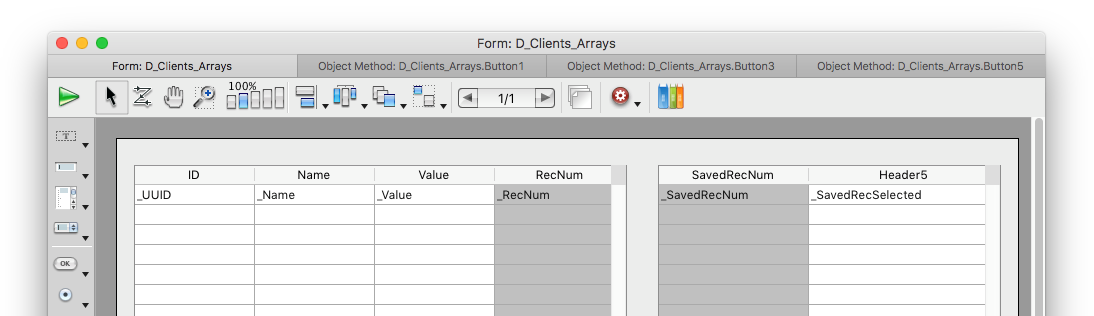
Um conjunto de comandos no menu Janela permite gerenciar as abas:
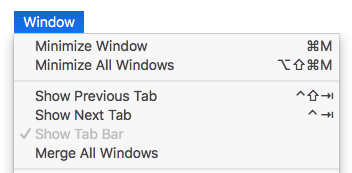
Na caixa de diálogo Preferências do 4D, a opção Janela guia permite controlar esse recurso:
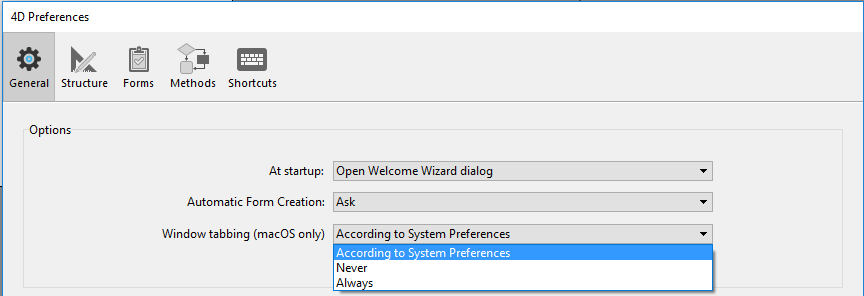
Estão disponíveis três opções:
- De acordo com as Preferências do sistema (padrão): As janelas 4D se comportarão como definido nas Preferências do sistema do macOS (Em tela cheia, Sempre ou Manualmente).
- Never: Opening a new document in 4D form editor or method editor will always result in creating a new window (tabs are never created).
- Sempre: Abrir um novo documento no editor de formulários 4D ou nos editores de métodos sempre resultará na criação de uma nova guia.
Sair do modo Desenho ao passar para o modo Aplicação
Se essa opção estiver marcada, quando o usuário alternar para o ambiente do aplicativo usando o comando de menu Test Application , todas as janelas do ambiente de design serão fechadas. Se essa opção não estiver marcada (configuração padrão), as janelas do ambiente Design permanecerão visíveis no plano de fundo do ambiente Application.
Ativar a criação de bases de dados binárias
Se você marcar essa opção, dois itens serão adicionados ao menu File > New e ao botão da barra de ferramentas New :
- Base de dados...
- Base de dados a partir da definição da estrutura...
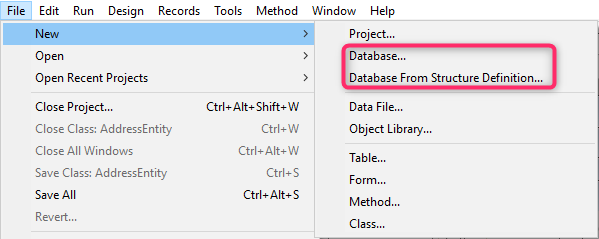
Esses itens permitem a criação de bancos de dados binários (consulte a seção Creating a new database). Eles não são mais propostos por padrão porque 4D recomenda o uso de arquitetura baseada em projeto para novos desenvolvimentos.
Ao criar um novo projeto
Usar arquivo de registo
Quando essa opção está marcada, um arquivo de registro é iniciado automaticamente e usado quando um novo banco de dados é criado. Para mais informações, consulte o arquivo Log (.journal).
Criar pacote
Quando essa opção for marcada, os bancos de dados 4D são criados automaticamente em uma pasta com o sufixo .4dbase.
Graças a esse princípio, no macOS, as pastas do banco de dados aparecem como pacotes com propriedades específicas. No Windows, isto não tem qualquer impacto particular.
Linguagem de comparação de texto
Esse parâmetro configura o idioma padrão usado para o processamento e a comparação de cadeias de caracteres em novos bancos de dados. A escolha do idioma influencia diretamente a classificação e a pesquisa de texto, bem como as letras maiúsculas e minúsculas, mas não afeta a tradução de textos nem os formatos de data, hora ou moeda, que permanecem no idioma do sistema. Por padrão (configuração de fábrica), 4D usa o idioma do usuário atual definido no sistema.
Um banco de dados 4D pode, portanto, operar em uma linguagem diferente da do sistema. Quando um banco de dados é aberto, o motor 4D detecta a linguagem usada pelo arquivo de dados e fornece a linguagem (modo interpretador ou compilado). As comparações de texto, independentemente de serem realizadas pelo mecanismo de banco de dados ou pelo idioma, são feitas no mesmo idioma.
Ao criar um novo arquivo de dados, o 4D usa o idioma previamente definido nesse menu. Ao abrir um arquivo de dados que não está no mesmo idioma que a estrutura, o idioma do arquivo de dados é usado e o código do idioma é copiado para a estrutura.
You can modify this parameter for the open database using the Database Settings (see Text comparison).
Localização da documentação
Esta área configura o acesso à documentação HTML 4D mostrada no navegador atual:
- When the user double-clicks on a command on the Commands Page of the Explorer;
- When the user clicks on a command name in the Method editor and hits the F1 key.
You can choose to access the 4D online documentation site directly or to access a static version that is stored locally.
Pasta local
Indica a localização da documentação HTML estática. Por padrão, esta é a subpasta \Help\Command\language. Pode ver a localização clicando no menu associado à zona. Se esta subpasta não estiver presente, a localização é apresentada a vermelho.
Você pode modificar esse local conforme desejar, por exemplo, se quiser exibir a documentação em um idioma diferente do idioma do aplicativo. A documentação HTML estática pode estar localizada em outro volume, em um servidor da Web, etc. To designate a different location, click on the [...] button next to the entry area and choose a documentation root folder (folder corresponding to the language: fr, en, es, de or ja).
Sítio Web
URL access to the on-line documentation for the version on 4D Doc Center. 4D cria chamadas para as páginas da documentação com base nessa URL. You can modify it, for example if you want to display documentation in a different language from the application language. The test button to the right of the area launches the default browser to go to the URL specified.
Procurar primeiro na pasta local
This option (checked by default) sets where 4D will look for the documentation page called using the Explorer or the F1 key.
- Quando essa opção está marcada, 4D procura primeiro a página na pasta local. Se for encontrado, 4D mostra a página no navegador atual. If not, 4D will automatically look for it in the on-line documentation of the Web site. Desta forma, é possível aceder à documentação mesmo quando se está offline.
- When it is not checked, 4D looks for the desired page directly in the on-line documentation of the Web site and displays it in the current browser. Se não for encontrado, 4D mostra uma mensagem de erro no navegador.