Componentes
A 4D component is a set of 4D code and/or 4D forms representing one or more functionalities that you can add and use in your projects. For example, the 4D SVG component adds advanced commands and an integrated rendering engine that can be used to display SVG files.
You can develop and build your own 4D components, or download public components shared by the 4D community that can be found on GitHub.
Componentes interpretados e compilados
Components can be interpreted or compiled. A pasta do pacote de um componente pode conter:
- either a Project folder (interpreted component)
- ou um arquivo .4DZ (componente compilado)
A 4D project running in interpreted mode can use either interpreted or compiled components. A 4D project running in compiled mode cannot use interpreted components. Por isso não pode ser usado em um componente.
Loading components
Básicos
To load a component in your 4D project, you can either:
- reference the component in the dependencies.json file (and, optionnally, the environment4d.json file)
- or, copy the component files in the Components folder of your project.
If the same component is installed at different locations, a [priority order] is applied.
dependencies.json
- Reference the component name in the dependencies.json file of your 4D project. This manifest file must be saved in the Sources folder of the 4D project folder, e.g.:
/MyProjectRoot/Project/Sources/dependencies.json - By default, copy the component's package folder (i.e. the project root folder of the component) at the same level as your 4D project's package folder, e.g.:
/MyProjectRoot/
/MyProjectComponentRoot/
Thanks to this architecture, you can simply copy all your components at the same level as your projects and reference them in your dependencies.json files if necessary. Além disso, você pode personalizar o caminho de seus componentes, veja abaixo.
The /Sources/dependencies.json file contents must have the following structure:
{
"dependencies": {
"myComponent1" : {},
"myComponent2" : {}
}
}
... where "myComponent1" and "myComponent2" are the name of the components, located at the same level as your project's package folder, that you want to be loaded in your project.
environment4d.json
If you want to customize the location of the components that are declared in the dependencies.json file, you can use a environment4d.json file. This file allows you to declare the paths for the dependencies that are not stored at the same level as the project folder.
You can use absolute or relative paths, expressed in POSIX syntax as described in this paragraph. Relative paths are relative to the environment4d.json file.
Exemplos:
{
"dependencies": {
"myComponent1" : "MyComponent1",
"myComponent2" : "../MyComponent2",
"myComponent3" : "file:///Users/jean/MyComponent3"
}
}
The environment4d.json file can be stored in your project package folder or in one of its parent folders, at any level (up to the root). The benefit of this architecture is that you can store this environment file in a parent folder of your projects and decide not to commit it, allowing you to have your local component organization.
If a component path declared in the environment4d.json file is not found when the project is started, the component is not loaded and gets the Not found status, even if a version of the component exists next to the project's package folder.
Prioridade
Since components can be installed in different ways, a priority order is applied when the same component is referenced at several locations:
Prioridade mais alta
- Components stored in the Components folder of the project.
- Componentes declarados no arquivo dependencies.json.
- Internal User 4D components (e.g. 4D NetKit, 4D SVG...)
Prioridade mais baixa
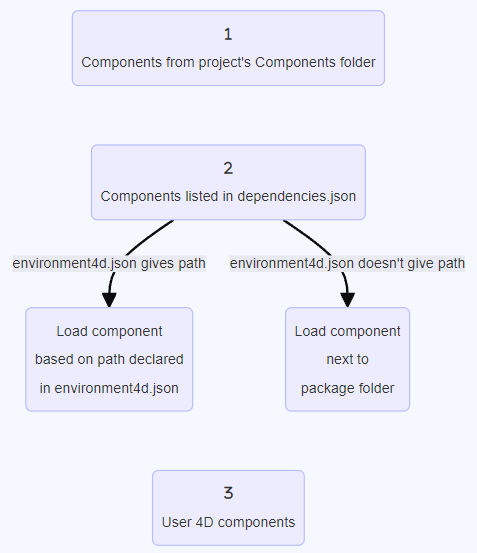
When a component cannot be loaded because of another instance of the same component located at a higher priority level, it is given the Overloaded status. The loaded component has the Overloading status.
Monitoramento das dependências do projeto
In an opened project, you can get information about dependencies and their current loading status in the Dependencies panel.
Para exibir o painel Dependências:
-
with 4D, select the Design/Project Dependencies menu item (Development environment),
-
with 4D Server, select the Window/Project Dependencies menu item.
O painel Dependência é então exibido. Dependencies are sorted by name in alphabetical order:
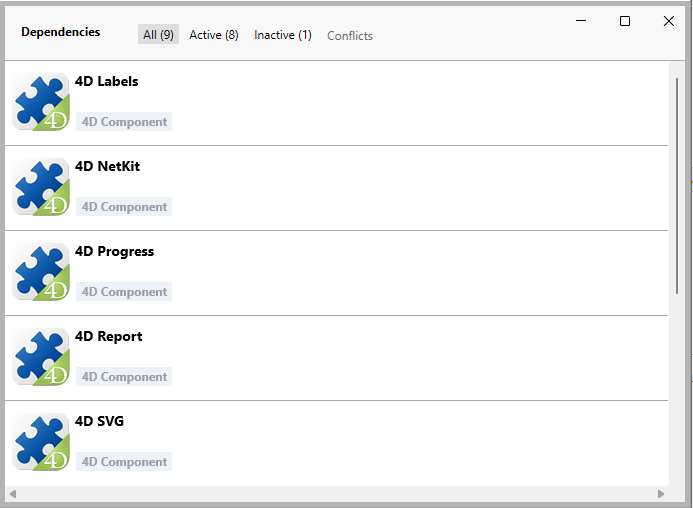
Origem da dependência
The Dependencies panel lists all project dependencies, whatever their origin, i.e. wherever they come from. The dependency origin is provided by the tag under its name:
São suportadas as seguintes origens:
| Origin tag | Descrição |
|---|---|
| Componente 4D | Componente 4D incorporado, armazenado na pasta Components da aplicação 4D |
| Source | Component declared in the dependencies.json file |
| Environment | Componente declarado no arquivo environnement4d.json |
| Componente do projeto | Componente localizado na pasta Components |
Right-click in a dependency line and select Show on disk to reveal the location of a dependency:

This item is not displayed if the dependency is inactive because its files are not found.
Filtragem de dependências
By default, all dependencies identified by the Dependency manager are listed, whatever their status. You can filter the displayed dependencies according to their status by selecting the appropriate tab at the top of the Dependencies panel:
- Active: Dependencies that are loaded and can be used in the project. Isso inclui dependências overloading, que são de fato carregadas. Overloaded dependencies are listed in the Conflicts panel, along with all conflicting dependencies.
- Inactive: Dependencies that are not loaded in the project and are not available. There are many possible reasons for this status: missing files, version incompatibility...
- Conflict: Dependencies that are loaded but that overloads at least one other dependency at lower priority level. Overloaded dependencies are also displayed so that you can check the origin of the conflict and take appropriate actions.
Status de dependência
Dependencies requiring the developer's attention are indicated by a status label at the right side of the line and a specific background color:
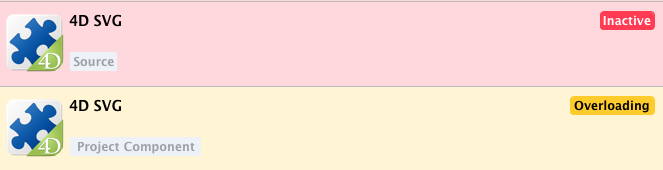
Estão disponíveis as seguintes etiquetas de status:
- Overloaded: The dependency is not loaded because it is overloaded by another dependency with the same name at a higher priority level.
- Overloading: The dependency is loaded and is overloading one or more other dependencies with the same name at a lower priority level.
- Not found: The dependency is declared in the dependencies.json file but is not found.
- Inactive: The dependency is not loaded because it is not compatible with the project (e.g. the component is not compiled for the current platform).
- Duplicated: The dependency is not loaded because another dependency with the same name exists at the same location (and is loaded).
A tooltip is displayed when you hover over the dependency line, provding additional information about the status:
