Componentes
A 4D component is a set of 4D code and/or 4D forms representing one or more functionalities that you can add and use in your projects. For example, the 4D SVG component adds advanced commands and an integrated rendering engine that can be used to display SVG files.
You can develop and build your own 4D components, or download public components shared by the 4D community that can be found on GitHub.
When developing in 4D, the component files can be transparently stored in your computer or on a Github repository.
Componentes interpretados y compilados
Los componentes pueden ser interpretados o compilados. La carpeta del paquete de un componente puede contener:
- ya sea una carpeta Proyecto (componente interpretado)
- o un archivo .4DZ (componente compilado)
A 4D project running in interpreted mode can use either interpreted or compiled components. A 4D project running in compiled mode cannot use interpreted components. En este caso, sólo se pueden utilizar componentes compilados.
Cargando componentes
This page describes how to work with components in the 4D and 4D Server environments. En otros entornos, los componentes se gestionan de manera diferente:
- in 4D in remote mode, components are loaded by the server and sent to the remote application.
- in merged applications, components are included at the build step.
Generalidades
Para cargar un componente en su proyecto 4D, usted puede:
- copy the component files in the Components folder of your project,
- o, declarar el componente en el archivo dependencies.json.
Components declared in the dependencies.json file can be stored at different locations:
- at the same level as your 4D project's package folder: this is the default location,
- anywhere on your machine: the component path must be declared in the environment4d.json file
- on a GitHub repository: the component path can be declared in the dependencies.json file or in the environment4d.json file, or in both files.
If the same component is installed at different locations, a priority order is applied.
dependencies.json vs environment4d.json
dependencies.json
The dependencies.json file references all components required in your 4D project. This file must be located in the Sources folder of the 4D project folder, e.g.:
/MyProjectRoot/Project/Sources/dependencies.json
Puede contener:
- names of components stored locally (default path or path defined in an environment4d.json file),
- names of components stored on GitHub repositories (their path can be defined in this file or in an environment4d.json file).
environment4d.json
El archivo environment4d.json es opcional. It allows you to define custom paths for some or all components declared in the dependencies.json file. This file can be stored in your project package folder or in one of its parent folders, at any level (up to the root).
Los principales beneficios de esta arquitectura son los siguientes:
- you can store the environment4d.json file in a parent folder of your projects and decide not to commit it, allowing you to have your local component organization.
- if you want to use the same GitHub repository for several of your projects, you can reference it in the environment4d.json file and declare it in the dependencies.json file.
Prioridad
Since components can be installed in different ways, a priority order is applied when the same component is referenced at several locations:
Máxima prioridad
- Components stored in the Components folder of the project.
- Componentes declarados en el archivo dependencies.json.
- Componentes 4D internos del usuario (por ejemplo, 4D NetKit, 4D SVG...)
Prioridad más baja
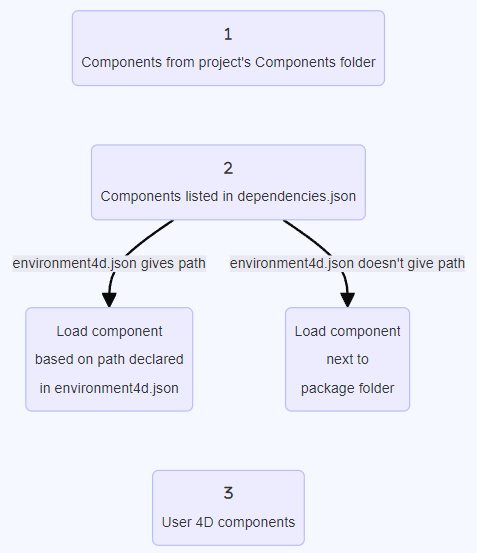
When a component cannot be loaded because of another instance of the same component located at a higher priority level, it is given the Overloaded status. The loaded component has the Overloading status.
(the environment4d.json declared path overrides the dependencies.json path to configure a local environment).
Declaring local components
You declare a local component in the dependencies.json file in the following way:
{
"dependencies": {
"myComponent1" : {},
"myComponent2" : {}
}
}
... where "myComponent1" and "myComponent2" are the name of the components to be loaded.
By default, if "myComponent1" and "myComponent2" are not declared in an environment4d.json file, 4D will look for the component's package folder (i.e. the project root folder of the component) at the same level as your 4D project's package folder, e.g.:
/MyProjectRoot/
/MyProjectComponentRoot/
Thanks to this architecture, you can simply copy all your components at the same level as your projects and reference them in your dependencies.json files.
If you do not want to benefit from the dependencies.json architecture, you can install local components by copying their files in the Components folder of your project.
Customizing component paths
If you want to customize the location of local components, you declare the paths for the dependencies that are not stored at the same level as the project folder in the environment4d.json file.
You can use absolute or relative paths, expressed in POSIX syntax as described in this paragraph. Las rutas relativas son relativas al archivo environment4d.json.
Ejemplos:
{
"dependencies": {
"myComponent1" : "MyComponent1",
"myComponent2" : "../MyComponent2",
"myComponent3" : "file:///Users/jean/MyComponent3"
}
}
If a component path declared in the environment4d.json file is not found when the project is started, the component is not loaded and gets the Not found status, even if a version of the component exists next to the project's package folder.
Declarar componentes almacenados en GitHub
4D components available as GitHub releases can be referenced and automatically loaded in your 4D projects.
Regarding components stored on GitHub, both dependencies.json and environment4d.json files support the same contents.
Configuring the GitHub repository
To be able to directly reference and use a 4D component stored on GitHub, you need to configure the GitHub component's repository:
- Comprima los archivos componentes en formato ZIP.
- Name this archive with the same name as the GitHub repository.
- Integre el archivo en una versión GitHub del repositorio.
These steps can easily be automated, with 4D code or using GitHub Actions, for example.
Declaring paths
You declare a component stored on GitHub in the dependencies.json file in the following way:
{
"dependencies": {
"myGitHubComponent1": {
"github" : "JohnSmith/myGitHubComponent1"
},
"myGitHubComponent2": {}
}
}
... where "myGitHubComponent1" is referenced and declared for the project, although "myGitHubComponent2" is only referenced. You need to declare it in the environment4d.json file:
{
"dependencies": {
"myGitHubComponent2": {
"github" : "JohnSmith/myGitHubComponent2"
}
}
}
"myGitHubComponent2" puede ser utilizado por varios proyectos.
Tags and versions
When you create a release in GitHub, you specify a tag and a version.
- Etiquetas son textos que hacen referencia única a una versión. In the dependencies.json file and environment4d.json files, you can indicate the release tag you want to use in your project. Por ejemplo:
{
"dependencies": {
"myFirstGitHubComponent": {
"github": "JohnSmith/myFirstGitHubComponent",
"tag": "beta2"
}
}
}
- A release is also identified by a version. The versioning system used is based on the Semantic Versioning concept, which is the most commonly used. Each version number is identified as follows:
majorNumber.minorNumber.pathNumber. In the same way as for tags, you can indicate the version of the component you wish to use in your project, as in this example:
{
"dependencies": {
"myFirstGitHubComponent": {
"github": "JohnSmith/myFirstGitHubComponent",
"version": "2.1.3"
}
}
}
La versión se utiliza para definir qué versiones se pueden utilizar. Se utiliza una versión semántica estándar. A range is defined by two semantic versions, a min and a max, with operators '< | > | >= | <= | ='. El * se puede utilizar como un marcador de posición para todas las versiones. ~ and ^ prefixes define versions starting at a number, and up to respectively the next major and minor version.
Estos son algunos ejemplos:
- "latest": la versión que tiene el distintivo "latest" en las versiones de GitHub.
- "*": la última versión lanzada.
- "1.*": todas las versiones de la versión principal 1.
- "1.2.*": todos los parches de la versión menor 1.2.
- "^1.2.3" or ">=1.2.3": the latest version 1, starting with the 1.2.3 version.
- "~1.2.3" or ">1.2.3": the latest major version 1, starting with the version just after the 1.2.3.
- "<=1.2.3": la última versión hasta la 1.2.3.
- "1.0.0 – 1.2.3" o ">=1.0.0 <=1.2.3": versión entre 1.0.0 y 1.2.3.
- "
<1.2.3 || >=2": versión que no está entre 1.2.3 y 2.0.0.
If you do not specify a tag or a version, 4D automatically retrieves the "latest" version.
Private repositories
If you want to integrate a component located in a private repository, you need to tell 4D to use a connection token to access it.
To do this, in your GitHub account, create a classic token with access rights to repo.
For more information, please refer to the GitHub token interface.
Then insert the "github" key in your environment4d.json file:
{
"github": {
"token": "ghpXXXXXXXXXXXXUvW8x9yZ"
},
"dependencies": {
"mySecondGitHubComponent": {
"github": "JohnSmith/mySecondGitHubComponent"
}
}
}
Caché local para dependencias
Referenced GitHub components are downloaded in a local cache folder then loaded in your environment. La carpeta de caché local se guarda en la siguiente ubicación:
- en macOs:
$HOME/Library/Caches/<app name>/Dependencies - on Windows:
C:\Users\<username>\AppData\Local\<app name>\Dependencies
...donde <app name> puede ser "4D", "4D Server" o "tool4D".
dependency-lock.json
A dependency-lock.json file is created in the userPreferences folder of your project.
This file logs information such as the state of dependencies, paths, urls, loading errors, as well as other information. It could be useful for component loading management or troubleshooting.
Monitoreo de dependencias del proyecto
In an opened project, you can get information about dependencies and their current loading status in the Dependencies panel.
Para mostrar el panel Dependencias:
-
con 4D, seleccione el ítem de menú Diseño/Dependencias del Proyecto (entorno de desarrollo),
-
con 4D Server, seleccione el ítem de menú Ventana/Dependencias del Proyecto.
A continuación se muestra el panel Dependencias. Las dependencias se ordenan por nombre en orden alfabético:
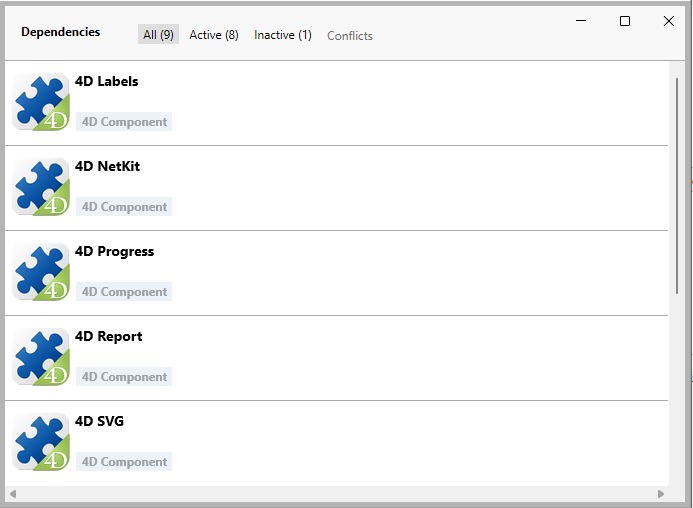
Origen de dependencia
The Dependencies panel lists all project dependencies, whatever their origin, i.e. wherever they come from. El origen de la dependencia lo suministra la etiqueta bajo su nombre:
Las siguientes opciones de origen son posibles:
| Etiqueta de origen | Descripción |
|---|---|
| Componente 4D | Built-in 4D component, stored in the Components folder of the 4D application |
| dependencies.json | Componente declarado en el archivo dependencies.json |
| Entorno | Componente declarado en el archivo environnement4d.json |
| Componente del proyecto | Component located in the Components folder |
Right-click in a dependency line and select Show on disk to reveal the location of a dependency:

This item is not displayed if the dependency is inactive because its files are not found.
El icono del componente y el logotipo de ubicación ofrecen información adicional:
- The component logo indicates if it is provided by 4D or a third-party developer.
- Los componentes locales se pueden diferenciar de los componentes GitHub por un pequeño icono.
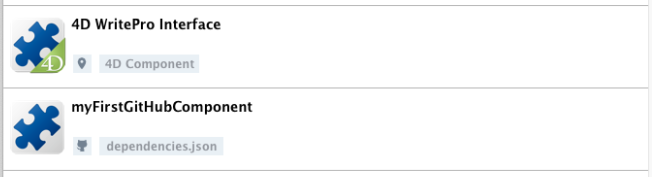
Filtering Dependencies
By default, all dependencies identified by the Dependency manager are listed, whatever their status. You can filter the displayed dependencies according to their status by selecting the appropriate tab at the top of the Dependencies panel:
- Activo: dependencias que están cargadas y pueden ser utilizadas en el proyecto. It includes overloading dependencies, which are actually loaded. Overloaded dependencies are listed in the Conflicts panel, along with all conflicting dependencies.
- Inactive: Dependencies that are not loaded in the project and are not available. There are many possible reasons for this status: missing files, version incompatibility...
- Conflict: Dependencies that are loaded but that overloads at least one other dependency at lower priority level. Overloaded dependencies are also displayed so that you can check the origin of the conflict and take appropriate actions.
Estado de dependencia
Dependencies requiring the developer's attention are indicated by a status label at the right side of the line and a specific background color:
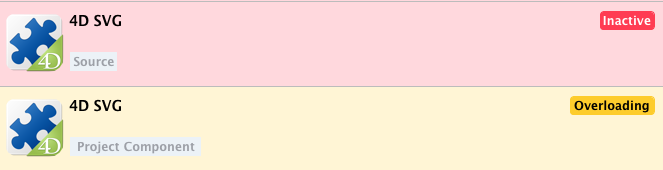
Las siguientes etiquetas de estado están disponibles:
- Overloaded: The dependency is not loaded because it is overloaded by another dependency with the same name at a higher priority level.
- Overloading: The dependency is loaded and is overloading one or more other dependencies with the same name at a lower priority level.
- Not found: The dependency is declared in the dependencies.json file but is not found.
- Inactive: The dependency is not loaded because it is not compatible with the project (e.g. the component is not compiled for the current platform).
- Duplicated: The dependency is not loaded because another dependency with the same name exists at the same location (and is loaded).
A tooltip is displayed when you hover over the dependency line, provding additional information about the status:
