Working with Xcode
OBJECTIVES
- Open a 4D for iOS project from the Project Editor.
- Customize the generated 4D for iOS app.
4D for iOS generates a native iOS app for you which you can modify and customize with Xcode. Let's take a look at the process!
NOTE
If you customize your project on Xcode and rebuild it from the Project Editor All of your modifications will be lost!
What is Xcode?
Xcode is an IDE and a set of developer tools for macOS used to create iPad, iPod, iPhone, and Mac apps.
Download
To download the lastest version of Xcode go to the App Store.
Registered developers can download preview releases and prior versions of the suite through the Apple Developer website.
We'll use the contact application we created.
Download the Starter project:
STEP 1. Generate your iOS Project
- If your haven't built your project yet, go to step 2.
- If you've already built your project, go to step 3.
STEP 2. Build your Project
From the Project Editor BUILD tab:
- Select the device to use as a Simulator by clicking on the device button.
- Click the Build and Run button.
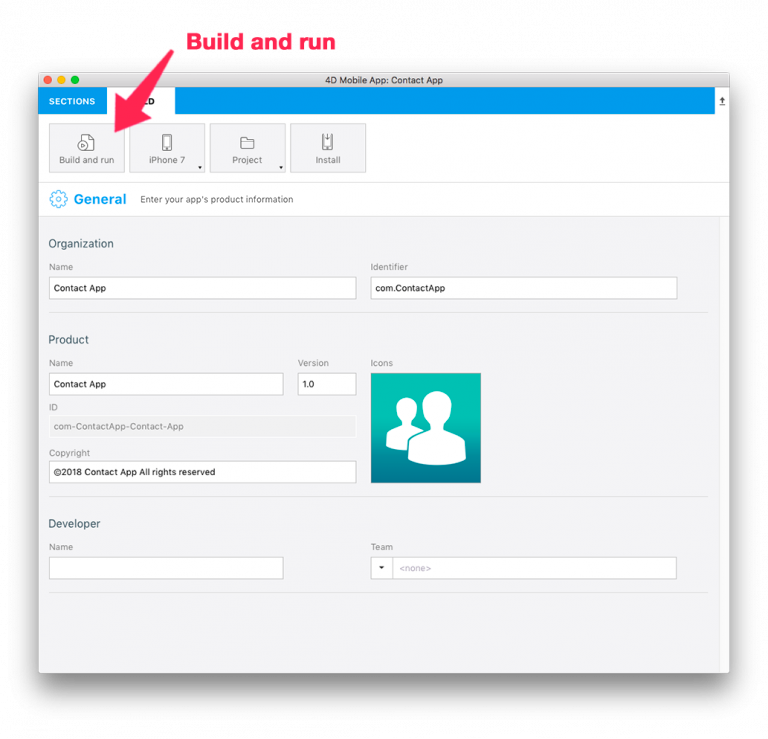
STEP 3. Open your Project with Xcode
From the Project Editor BUILD tab:
- Click on Project > Open the project with Xcode
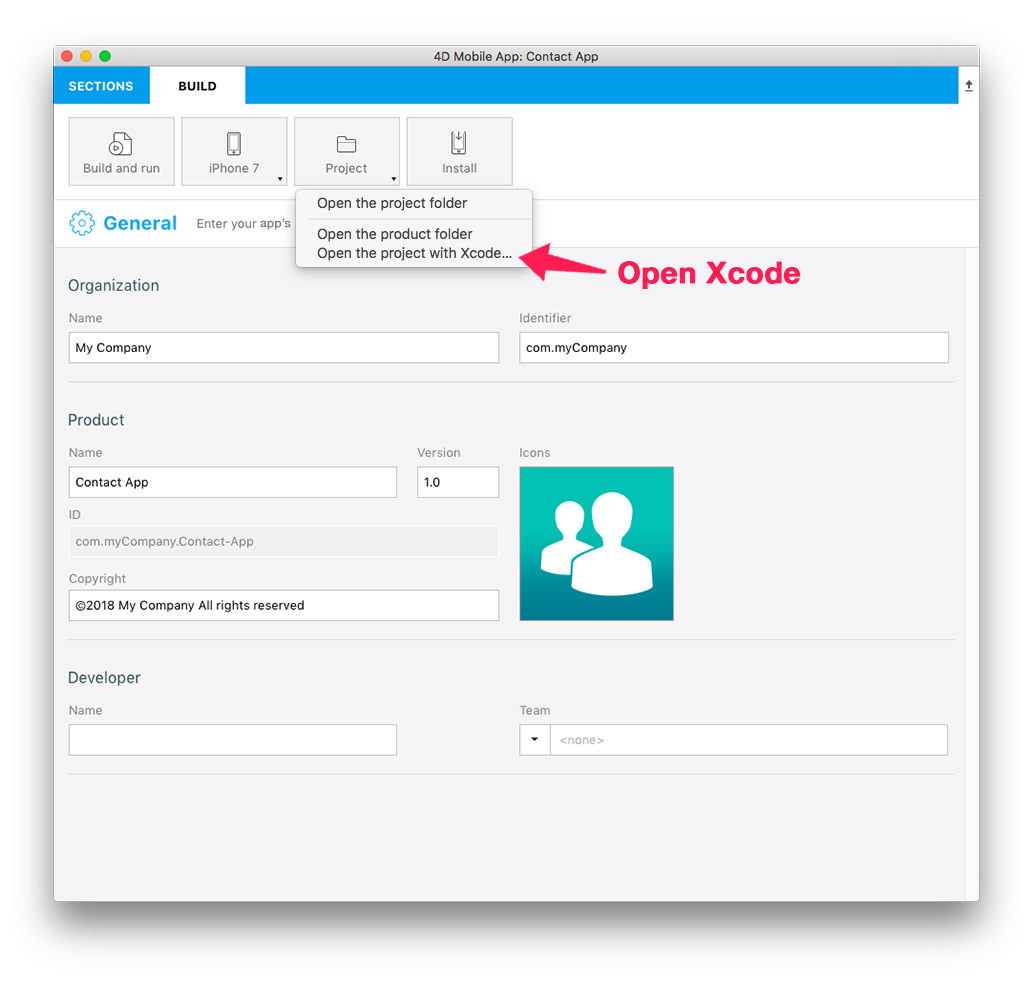
Now you're ready to start working on your 4D for iOS project in Xcode.