List form templates
In this tutorial, we'll cover nearly all aspects of creating a list form template, including the use of a searchBar, a table displaying an image, a title, and a subtitle for each cell.
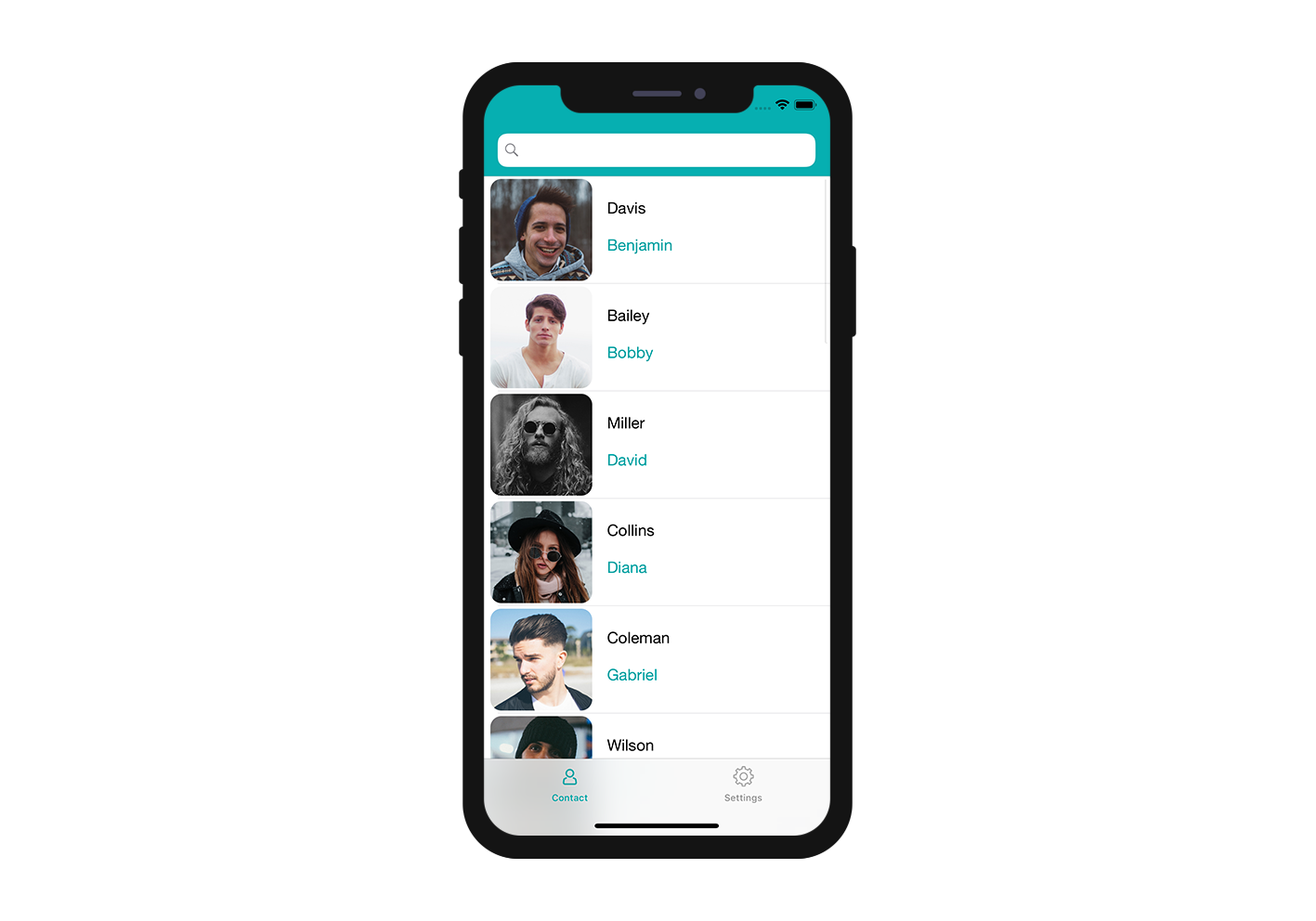
Download the Starter project
Before we begin, be sure to download and unzip the Starter project which includes:
- A List form folder
- A demo 4D project ("Contact") with a ready-to-use mobile app project.
Add a list form template to your mobile project
The first thing you'll need to do is to create a list folder in Contact.4dbase/Resources/Mobile/form/ location and drag and drop your list form folder into it.
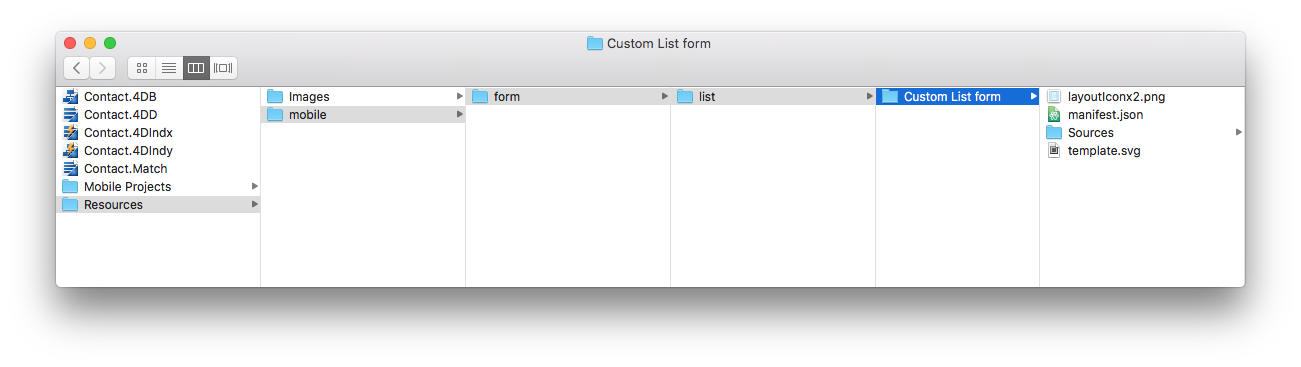
Now, launch your 4D application and open the "Contact" 4D project.
Then, select the "Contact Demo App" mobile project: File > Open > Mobile Project > Contact Demo App.
In the Forms section of the mobile project editor, you can see that your list form template has been successfully added to the list of available list form templates:
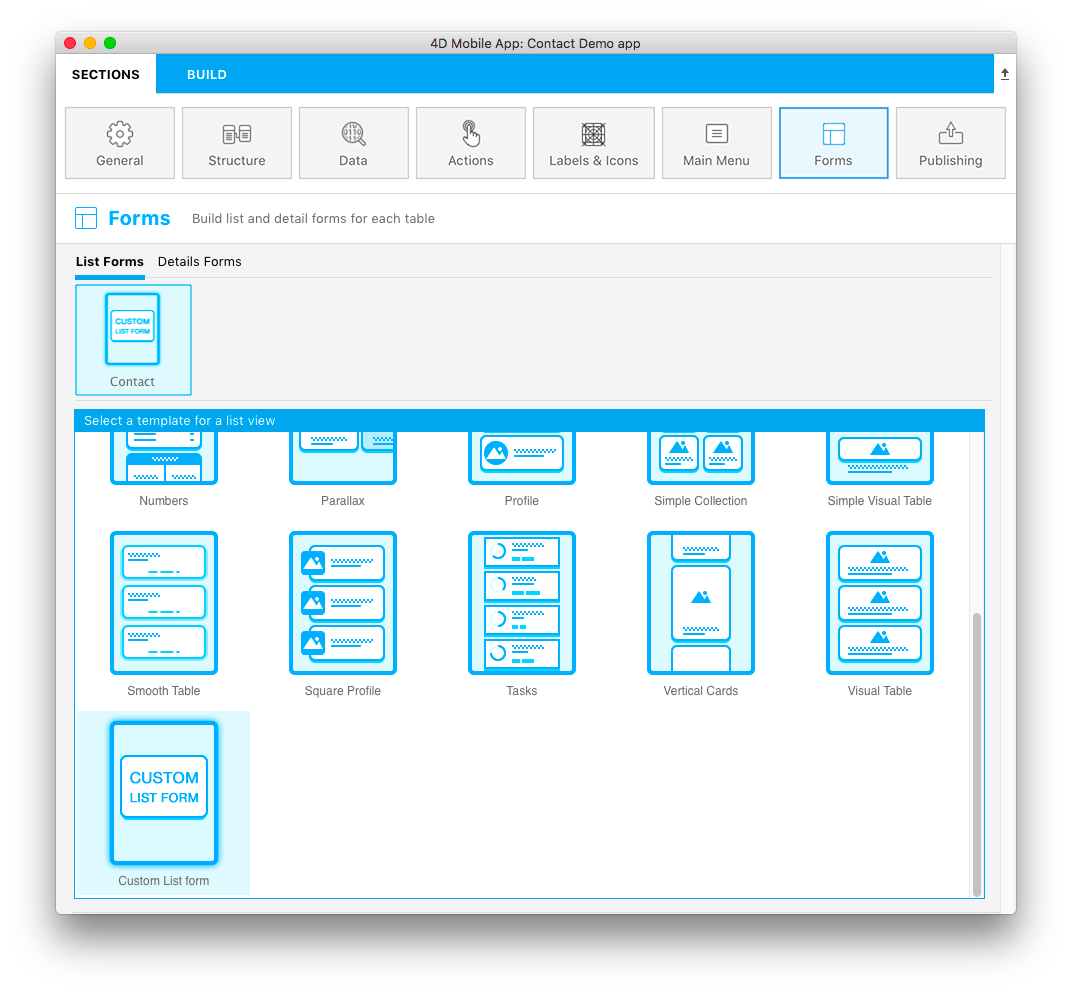
Now let's focus on the contents of the Custom List form folder.
List form template content
In this folder, you will find:
- a layoutIconx2.png icon in 160x160px: displayed in the project editor when you select your template
- a manifest.json file: includes a basic description of the template
- a template.svg file: the visual representation of your template displayed when you define your list form content.
- an ios folder that includes the storyboard (graphical interface) and Swift file (code for the form) in
Source/Forms/Tables/___TABLE___folder - an android folder that includes the layout.xml file (graphical interface) in
app/src/main/res/layoutfolder.
These files and folders are detailed in the next sections.