Distribute your app in-House
OBJECTIVES
Upload your app to a secured server.
STEP 1. Upload your app
Upload your app files to a secured server:
- assets (display-image and full-size-image)
manifest.plistfile.ipafile
You can use any cloud storage service to distribute your app as soon as it is secured (Dropbox, Google Drive, etc.).
Your asset and ipa URLs must match the URLs defined in your manifest.plist file.
STEP 2. Create the installation link
Create an ITMS Serices link (iTUnes Music Store) with the full web address of your manifest file as a parameter:
itms-services://?action=download-manifest&url=https://mywebserver.com/manifest.plist
This link can be used when sending emails, embedded in an html page, or even within a QR code.
Here is a simple example:
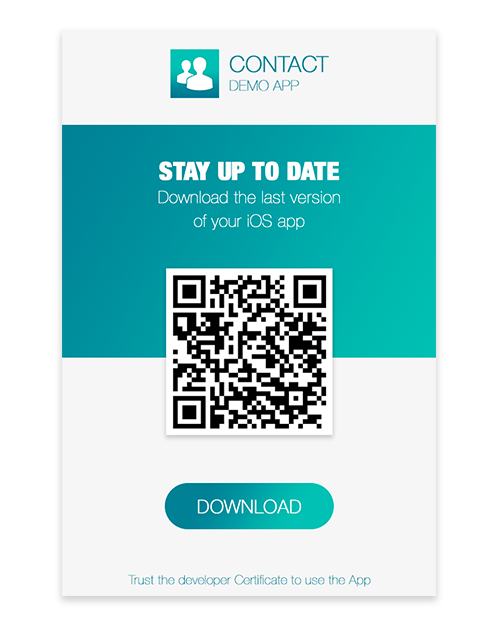
The QR Code used for this documentation is not active.
STEP 3. Install your enterprise app on iOS
- Install the app by clicking on the link or scanning a QR Code
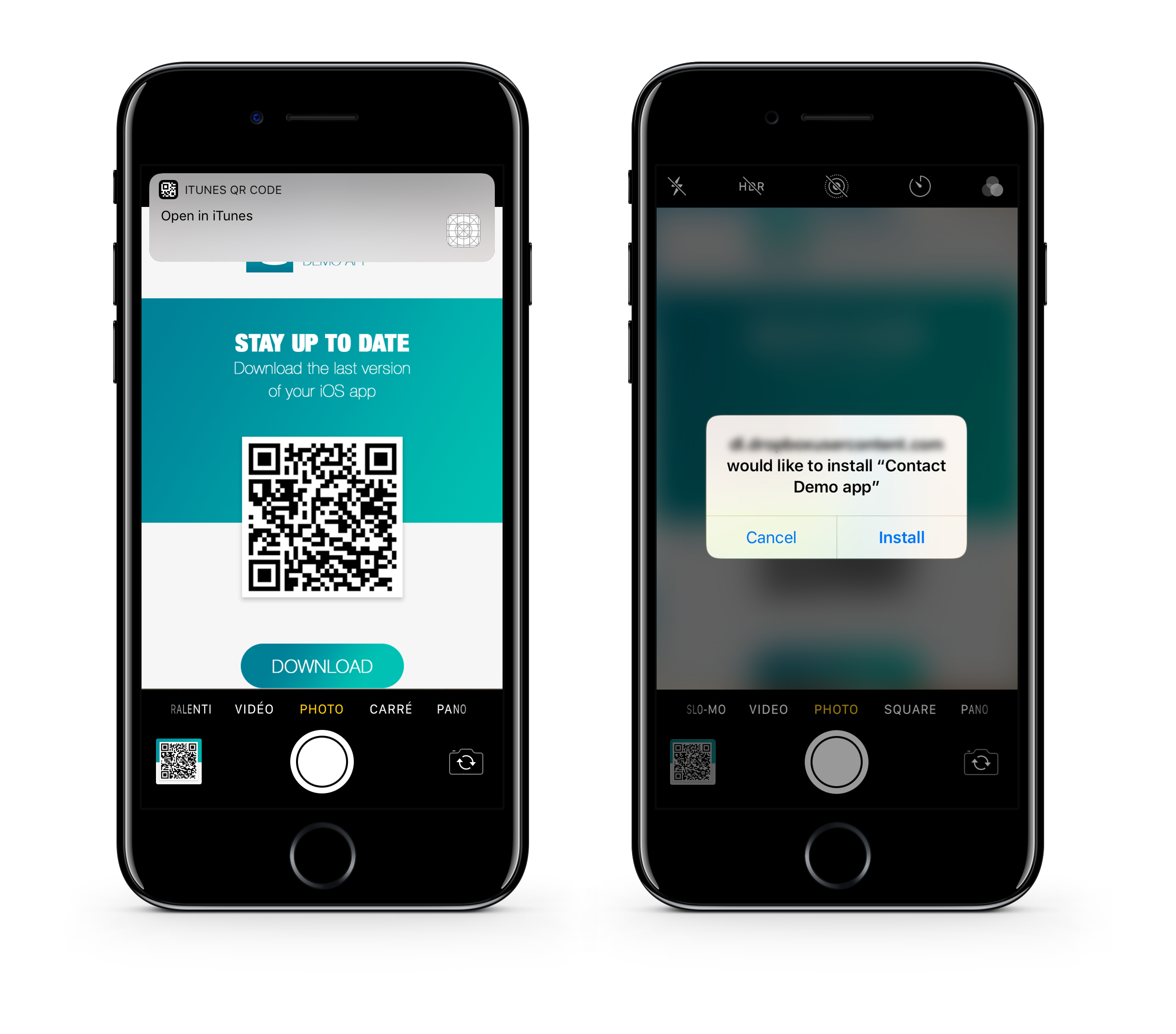
When you first open an enterprise app that you've manually installed, a notification will be displayed stating that the developer of the app isn't trusted on your device.
Ignore this message and click Cancel.
In Settings > General > Profiles or Profiles & Device Management, in the "Enterprise App" heading, the profile for the developer is listed.
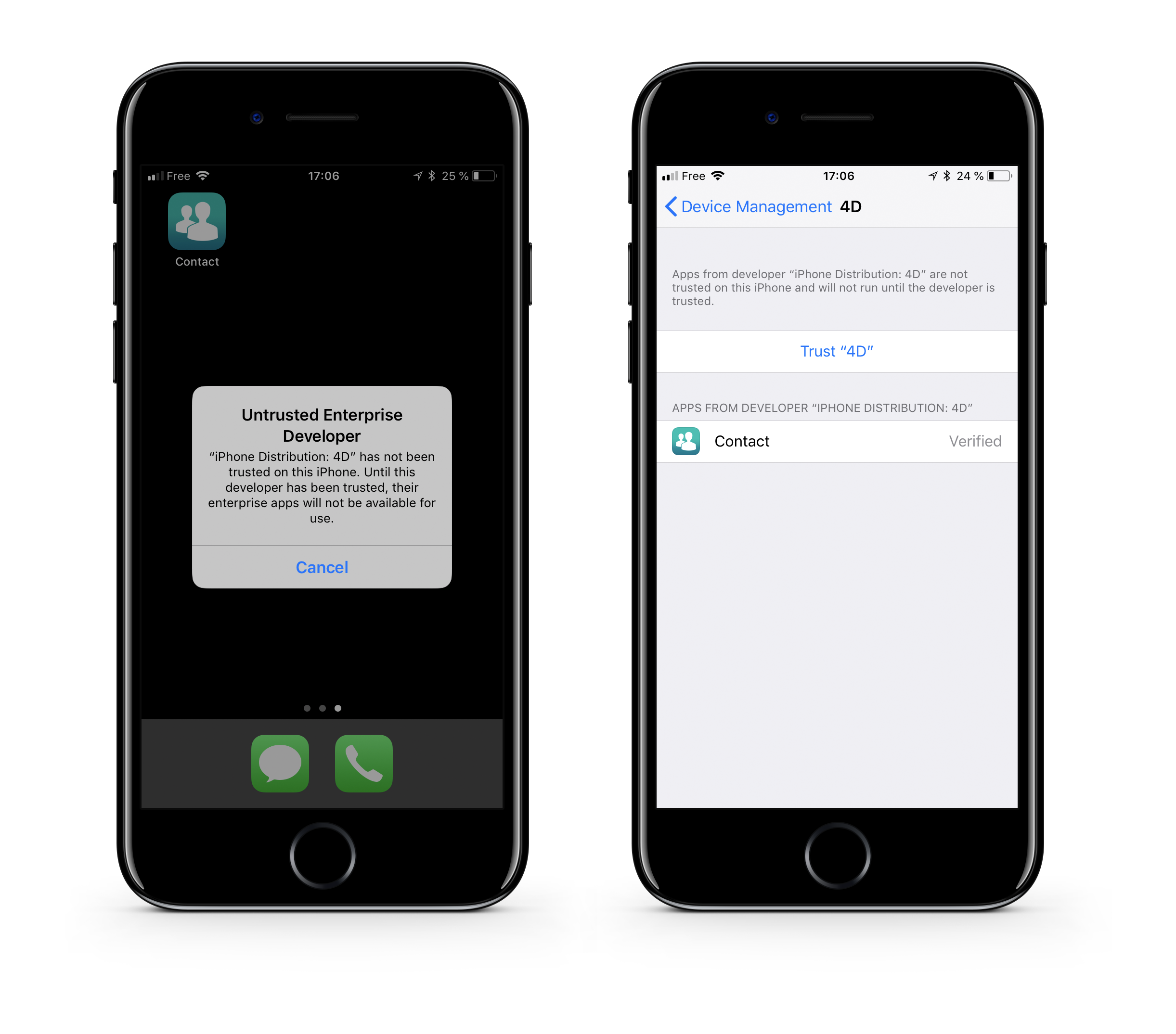
- Tap the name of the developer profile to establish trust for this developer.
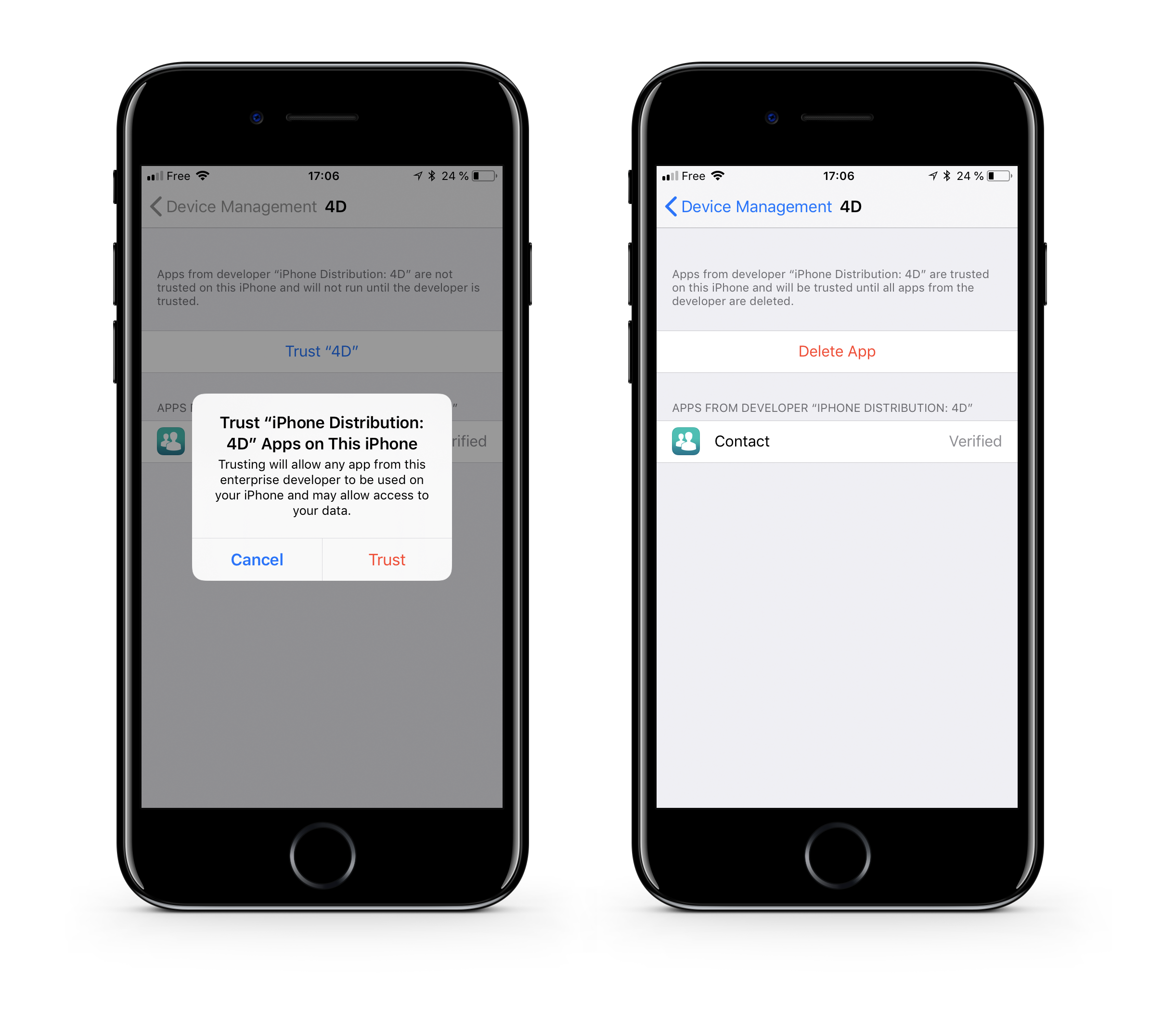
- You can then go to your app and open it.
Congratulations... you can now distribute your app in-house.