Detail form templates
OBJECTIVES
Create your first list form template.
PREREQUISITES
Click here to see what you'll need to get started!
In this tutorial, we'll guide you through the creation of a detail form template. It will display an image header, as well as title and content fields that will be duplicated in the generated iOS and Android App.
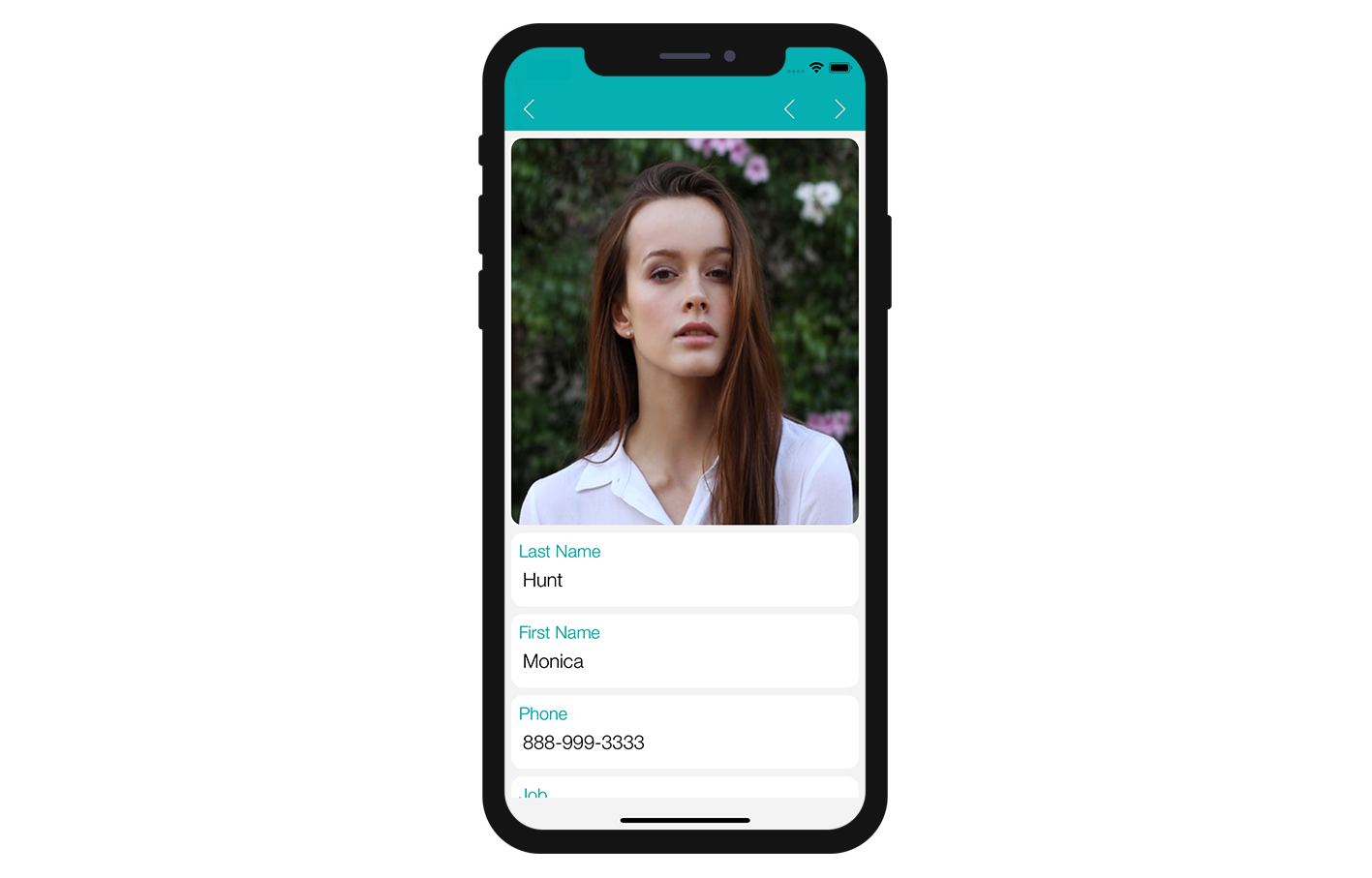
Download the Starter Project
To begin, download the Starter Project, which includes:
- A Custom Detail form folder (custom Detail form template folder)
- A Contact.4dbase file (Contact demo database with a ready to use mobile app project)
You are now ready to create your first detail form template !
Add a detail form template to your mobile project
First, create a Contact.4dbase/Resources/Mobile/form/detail folder and drag and drop the Custom Detail form folder in it.
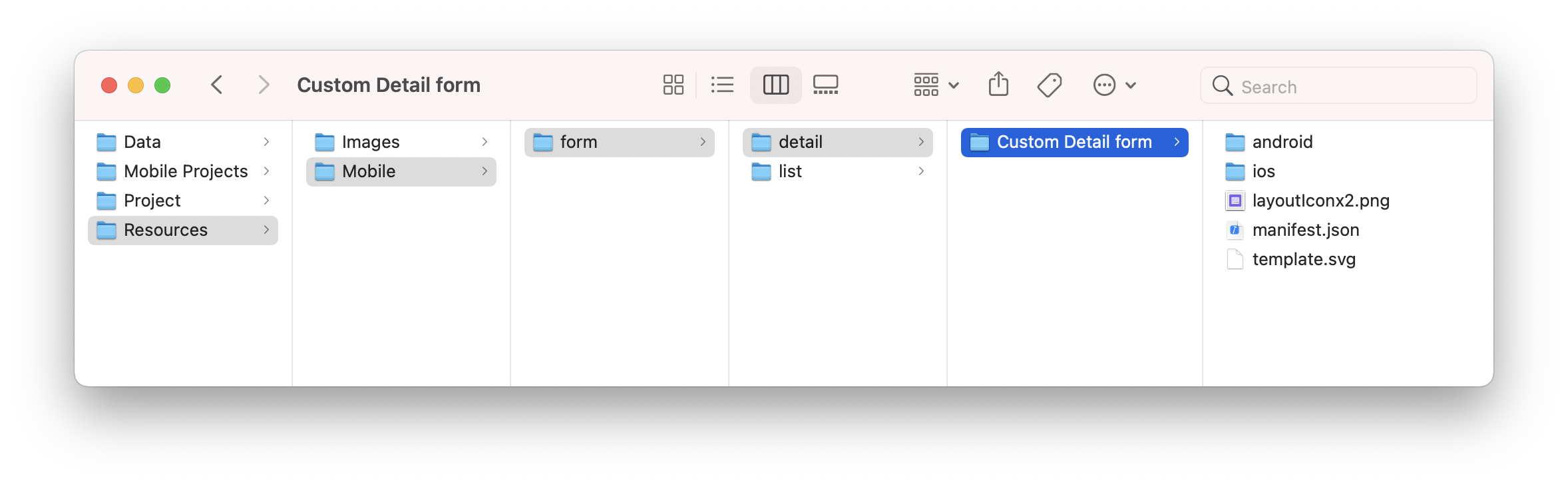
Then open the Contact.4dbase with 4D. and go to File > open > Mobile Project... to open the Contact Demo App
Finally go to the Forms section in the project editor. You will see that the Custom Detail form template has been successfully added to the Detail form template list !
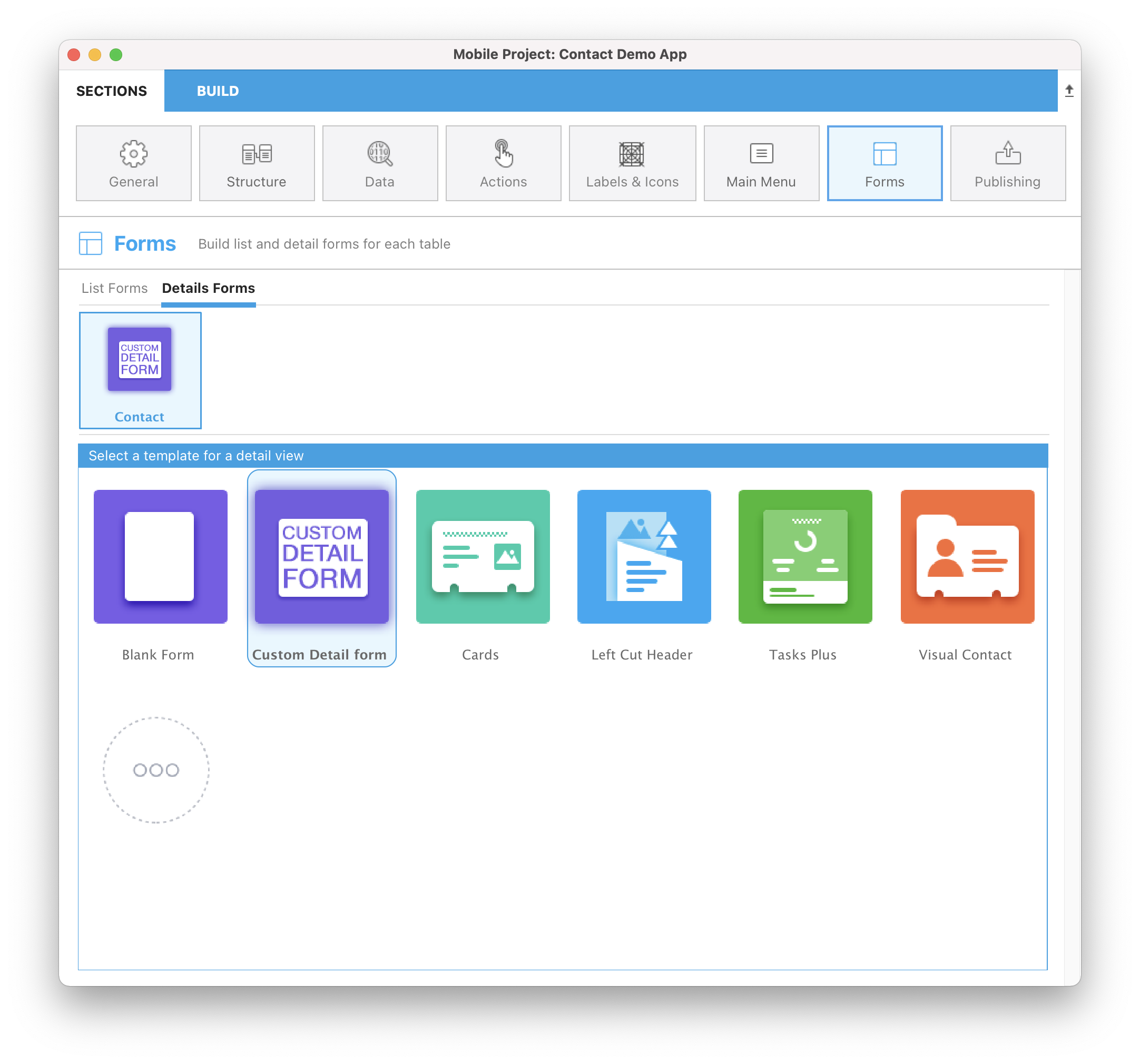
Now let's focus on the Custom Detail form folder content.
Detail form template folder content
- a layoutIconx2.png icon in 160x160px that will be displayed in the project editor when you select your custom template among others
- a manifest.json file that includes a basic description of the template
- a template.svg file that will be the representation of your template that will be display when you define your listForm content and where you will drag and drop your fields
- ios folder that includes the storyboard (graphical interface) and Swift file (code for the form) in Source > Forms > Tables 'TABLE' folder
- android folder that includes the layout.xml file (graphical interface) in app > src > main > res > layout folder
What are those files, what it is used for and how to customize it ?