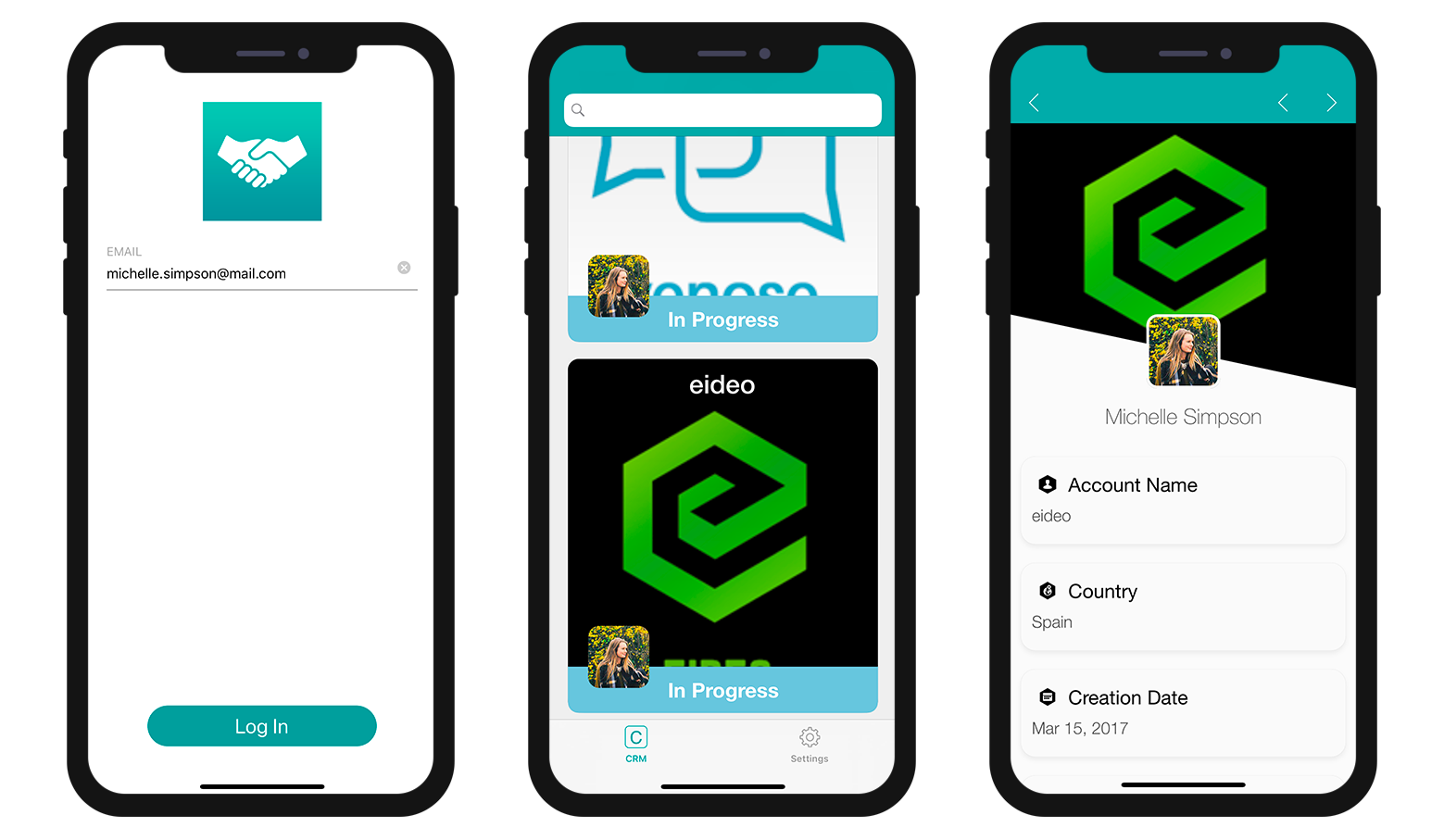User information query
Now let's filter our app content depending on the account manager's login email address (user information):
- Go to the Data section.
- Right-click in the Filter query field to make Field, Comparators and Operators buttons appear.
- Click on the Operators button and select AND.
- Now define the user information you want to get from the database method, :email.
- Remember to validate the query by clicking on the Validate button. If not, you won't be able to build your app.
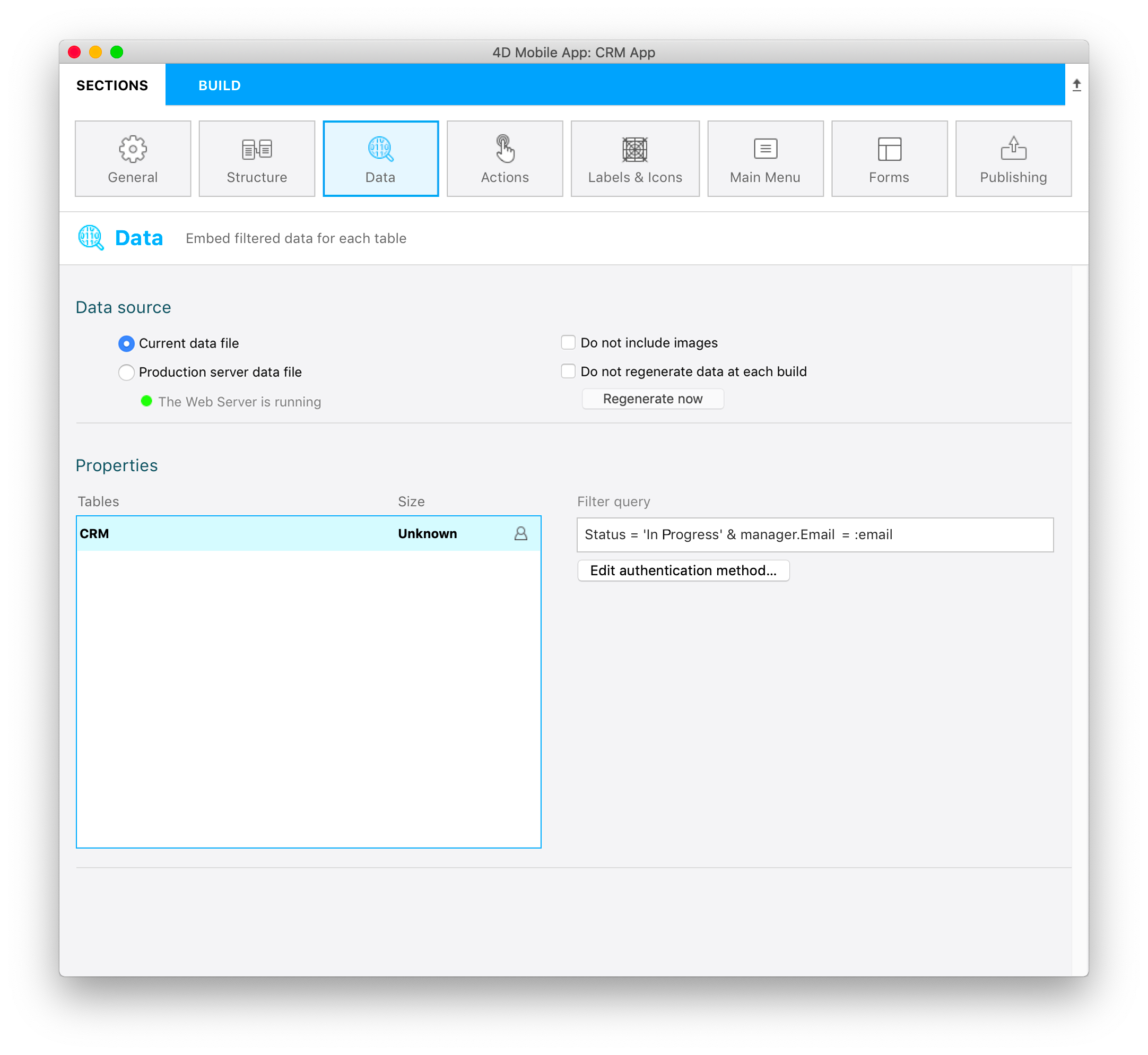
Status = 'In Progress' & manager.Email = :email
The query will filter data depending on the In Progress status AND the Account manager's email address (accessible from the AccountManager table thanks to the Many-to-One relation on the manager's name).
NOTE
- A user icon is displayed on the right of each table when a user information filter is applied to it.
- As soon as a query is based on user information and validated, you need to edit the Mobile app authentication method. To do so, right-click on the Edit authentication method button to open the database method edition window.
Add the following line in the database method:
$response.userInfo:=New object("email";$request.email)
This will allow retrieving the manager's login email address and displaying data depending on that criteria.
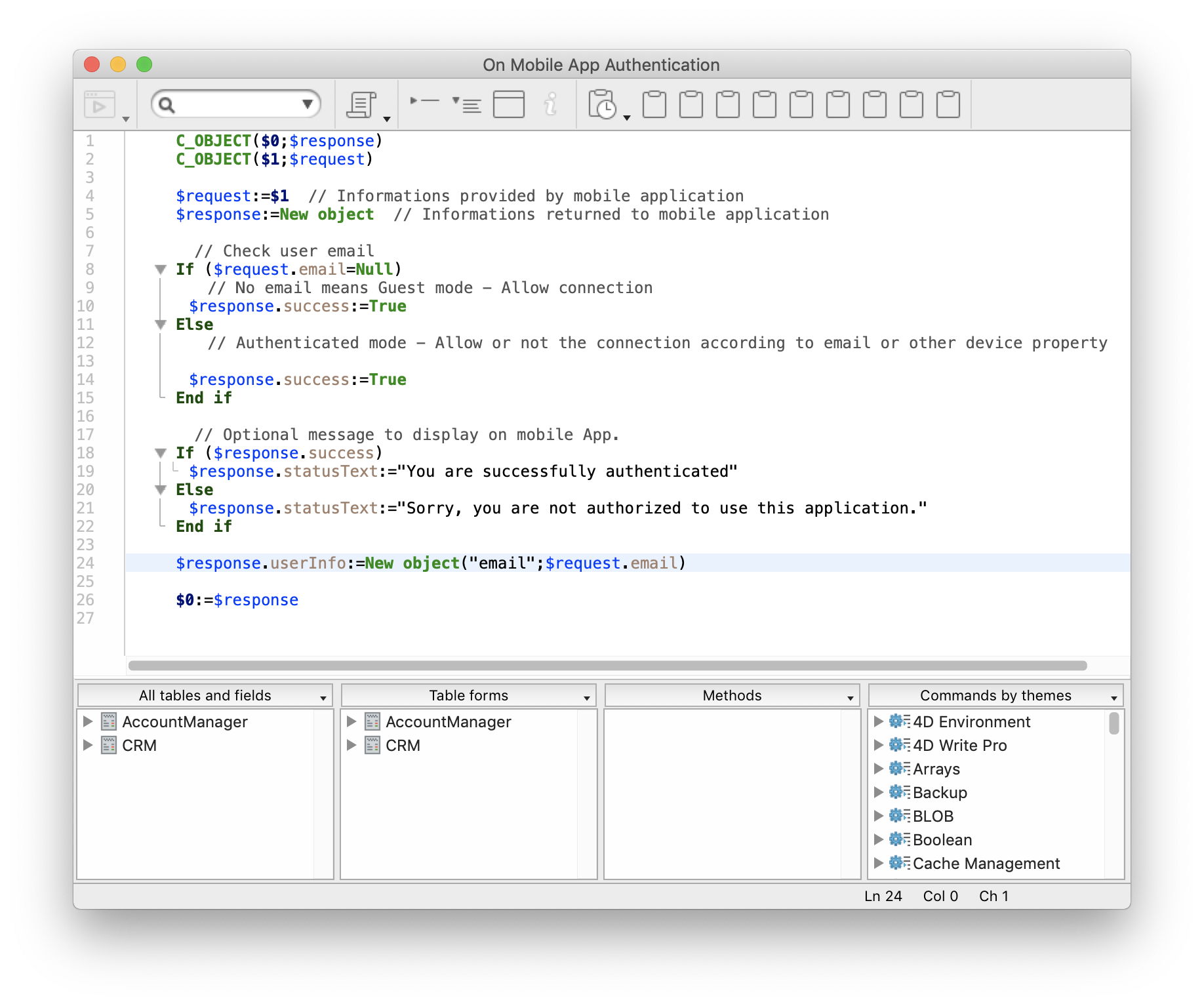
Now if you build your app and enter "michelle.simpson@mail.com" as login email, you'll find all of Michelle Simpson's "In progress" contracts.